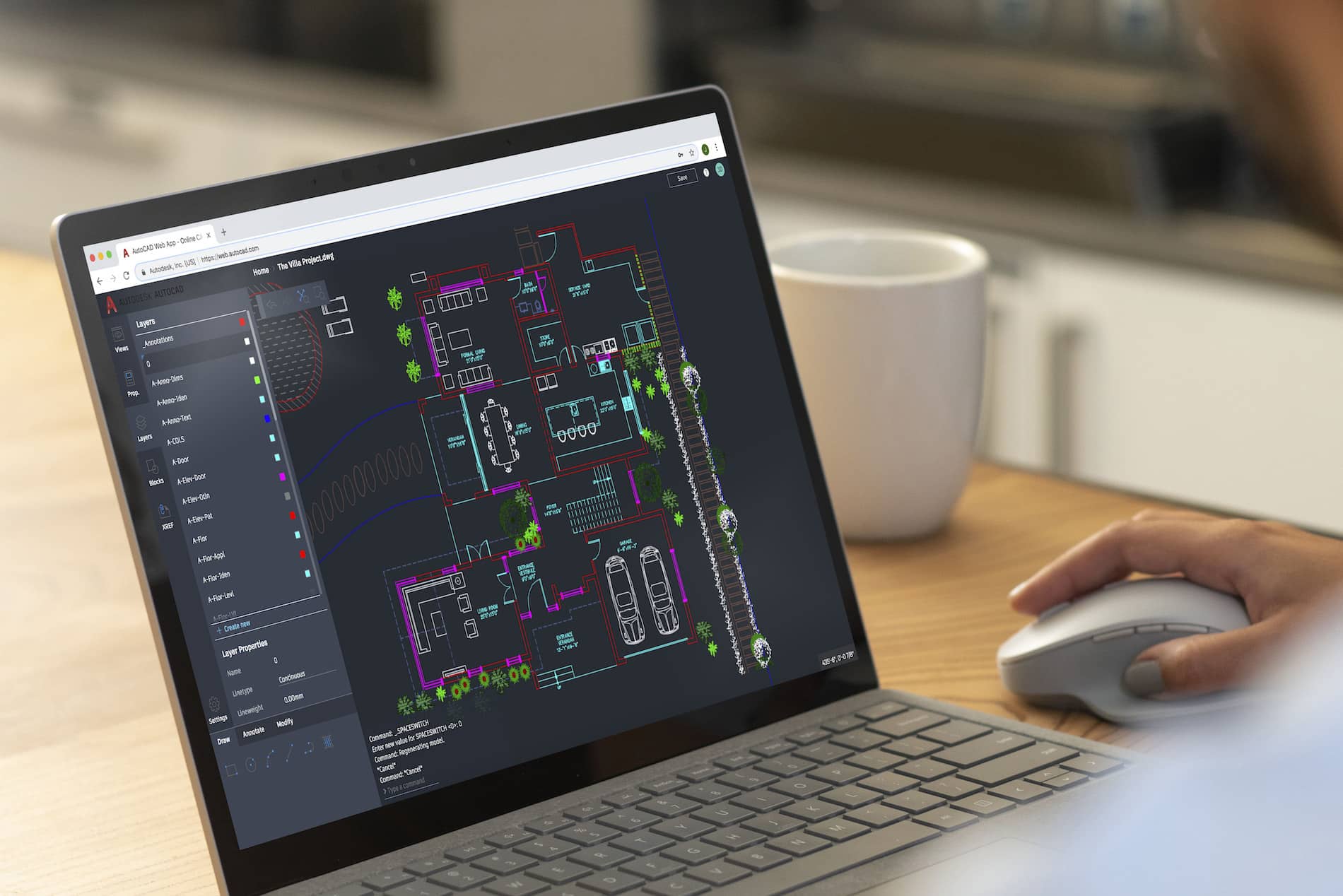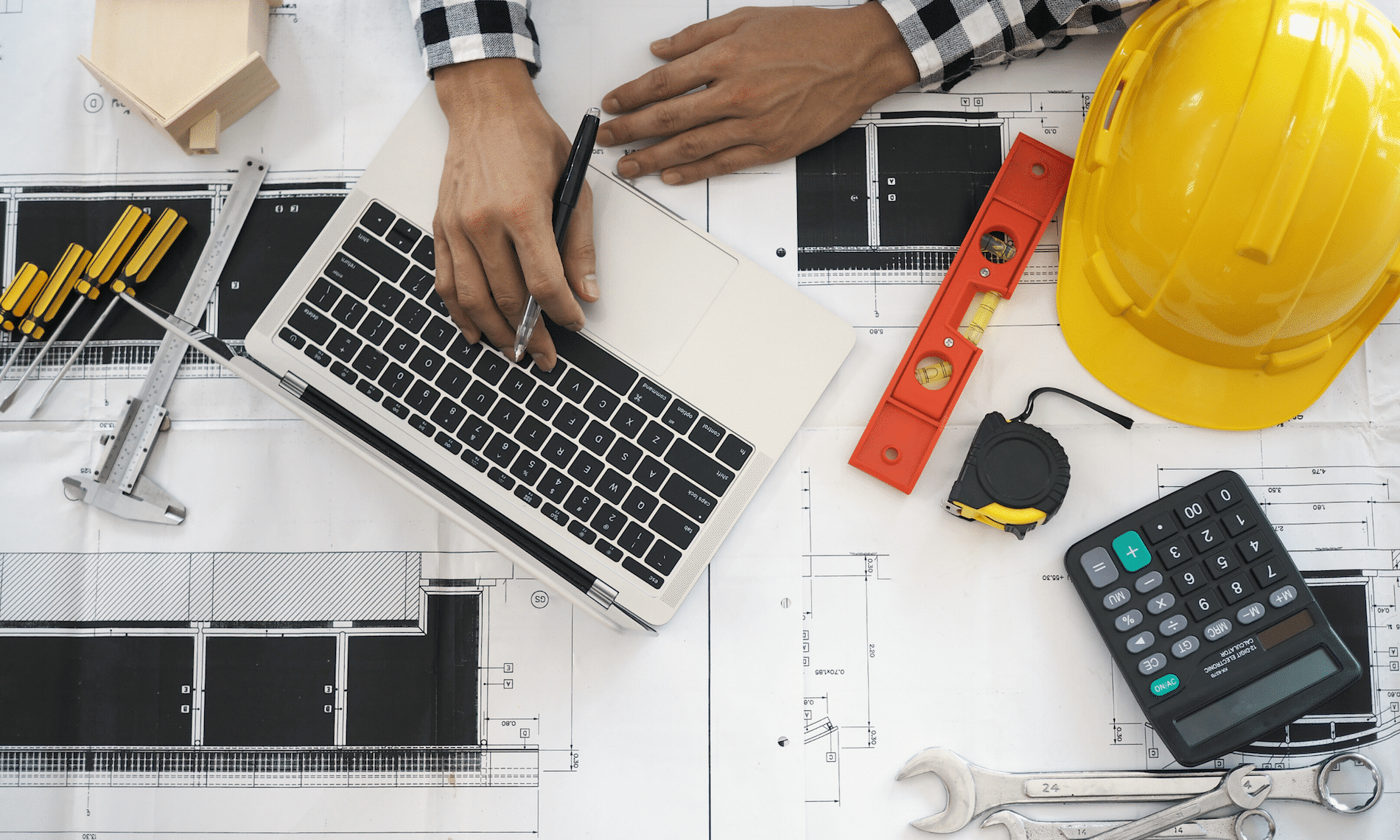It’s that time of year again folks; Autodesk has released their flagship product in AutoCAD 2021. Here is an excellent article explaining the new changes. Below are the features that are close to this BLOG writer’s heart.
Format
There is no format change this year. Excellent!
Enhanced Commands
Trim and Extend have new default behavior resulting in fewer clicks.
Revision clouds are now their own object. Including a new Arc Length property.

The Break At Point command can now be repeated resulting in fewer clicks.
Drawing version history comparison for files stored in cloud services such as OneDrive and DropBox.

The block palette now contains a Library for blocks stored in cloud services or other folders.

AutoLISP
A brand new AutoLISP development interface which uses Visual Studio Code with a LISP extension. Auto-complete functions and parentheses.