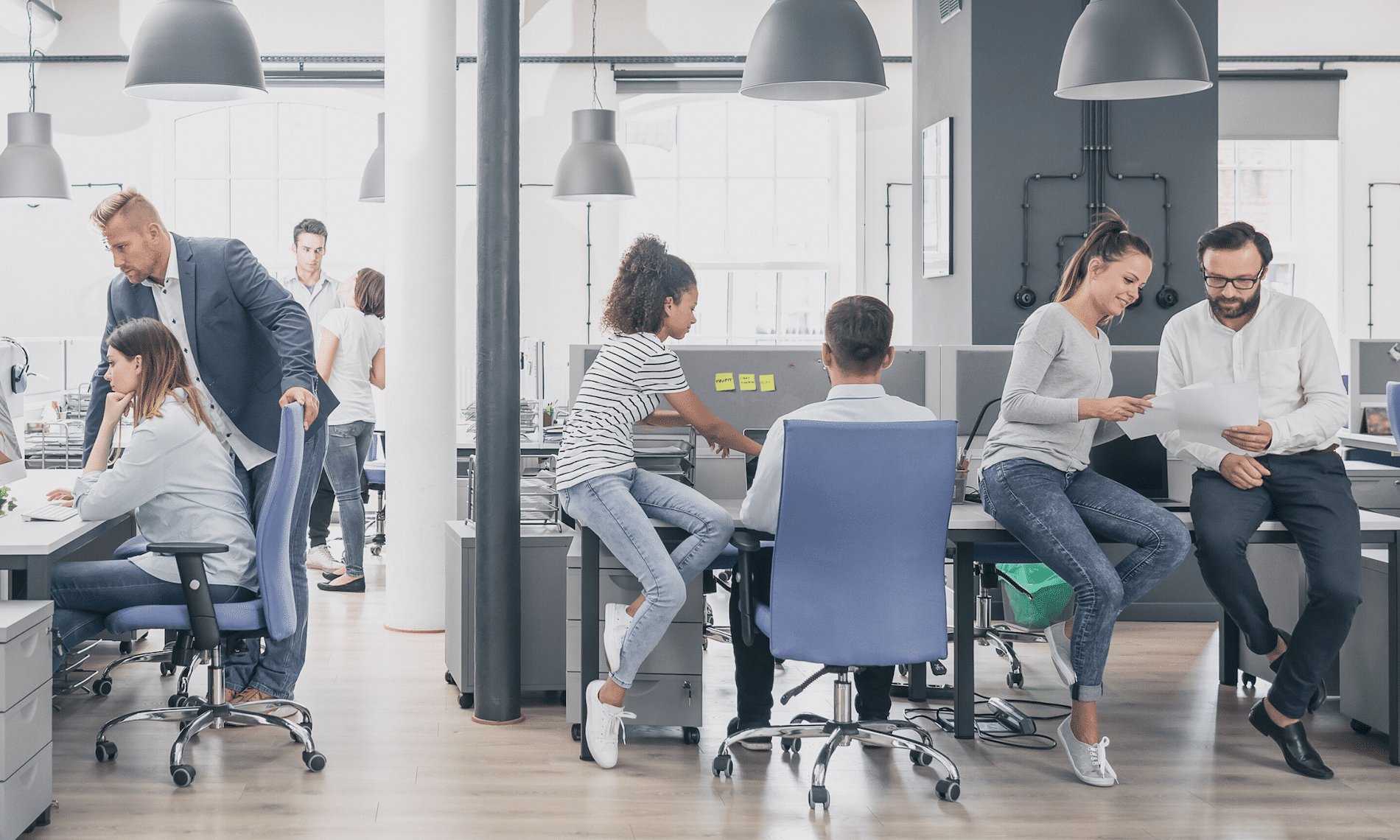In todays manufacturing world there is a bigger demand on sharing data with all stakeholders outside your company. This could be your supplier, buyer, manufacturing team and they could require viewing the drawing to the 3D model that you create. Using Autodesk Vault you can created a shared view for your outside stakeholders and value chain. Autodesk provides this as a free viewer, markup and comments, all they would need to do is sign up for a free Autodesk account. Also Share View is a great tool to use internally as well to do digital markups and collaboration outside the engineering department.
To use Share View simply log into Autodesk Vault and find the model or drawing you would like to share and right click and select Share View:

You may be prompted to login using your Autodesk account, once you have logged in the Create a Shared View dialog box will prompt you to enter a name:

Enter the name you would like and then click on Share, and it will start to process the shared view.

Once complete a Share View Complete Dialog will display that it was uploaded successfully and it will give you a copy link and view in browser option.

Copy Link – This is the link you can email to your stakeholders for them to open and view online.
View in Browser – this will open the shared view in your browser for you to view.
Clicking on View in Brower it will launch the Share View online:

This view will only be available for 30 days on Autodesk Viewer. Only users who are invited though the link or when selecting share will have access to the model or drawing.
Once singed in users can markup, add comments and when clicking on share, it will send the users in Vault a notification that someone has made a comment on the drawing.
To make a comment simply select comments to type a comment directly. Anytime you click on Markup the markup changes will be saved on the comments tab when you select Post.

In Vault client to view the comments or markups make sure that Shared Views Panel is turned on. If not turned on simply go to View > Shared Views and make sure there is a check mark beside Shared Views:

In the Shared Views panel the comments and markups will be shown:

To make a comment back simply click on Reply and it will take you back to the Autodesk Viewer to continue the collaboration between your company and stakeholders.
As you can see getting data to correct users at a timey manor is critical in todays business. Autodesk Vault Professional and Shared Views enables you to connect the value chain and make sure everyone has the data they need. Also, Autodesk viewer is not just limited to Inventor or AutoCAD drawings and models if you go directly to viewer.autodesk.com you can sign into your account and upload the following files for collaboration:

Remember Sharing is Caring and happy collaborating!!