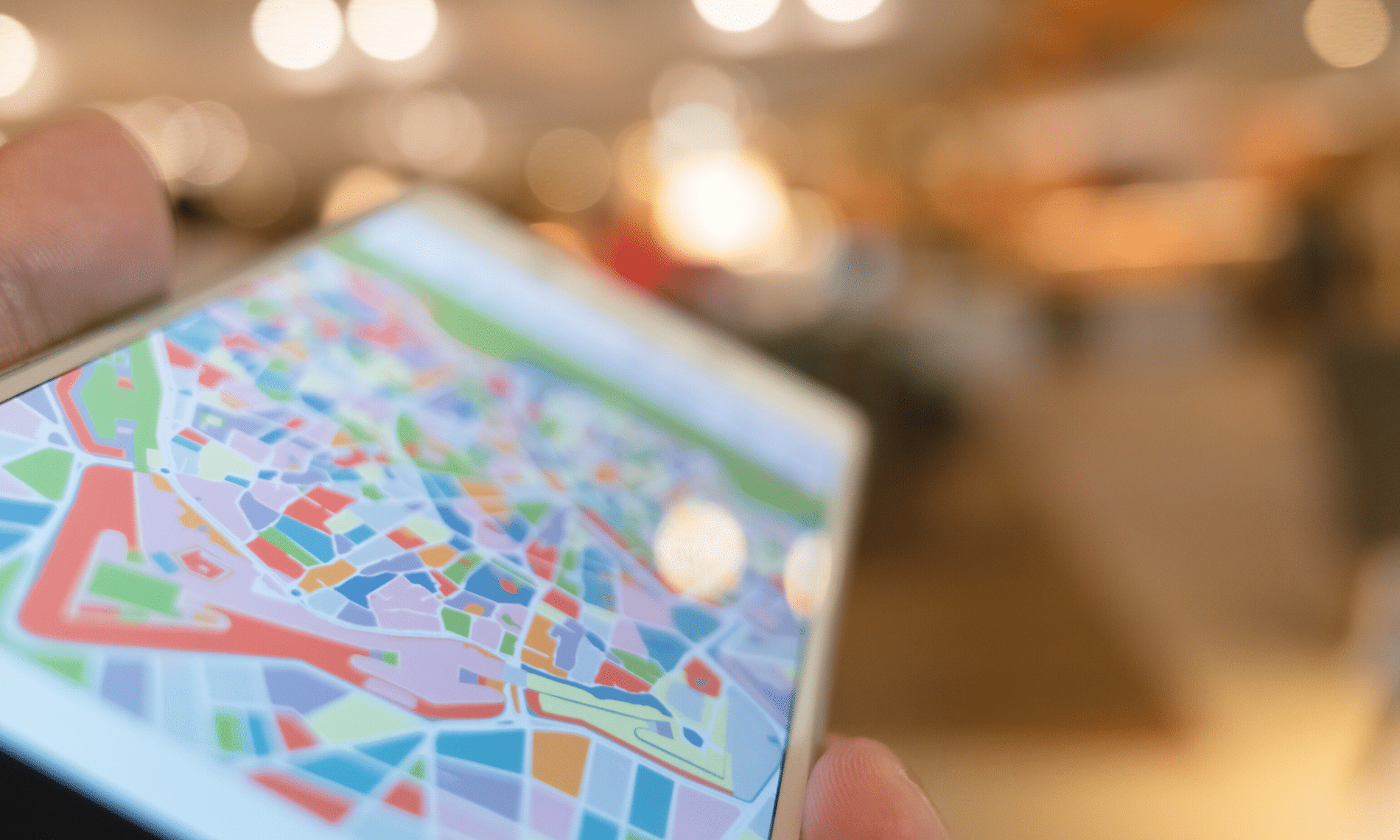Have you ever turned on background BING imagery inside AutoCAD products only to find they don’t appear? There could be a few reasons for this:
- No Geolocation or coordinate system is set.
- You’re not logged in with your Autodesk account.
- You’re zoomed into an area compatible with the geolocation you’ve chose.
These two are the pre-requisites for using images from BING, but there is one more which has many of my customers stumped. Have you ever seen this message? You almost certainly have.

If you choose Yes, then you will see your images. If you choose No, you won’t. If you check that little button on the bottom left, you’ll never see this message again. Good, right? Well, if you chose Yes, then yes. If you chose No, well…you’ll never receive this message again and you’ll never see images!
There is a saviour, however. There are other message like this in AutoCAD. Toggles that prevent that box from appearing in the future. These are called “Hidden Messages” and they can be turned back on by opening AutoCAD’s Options dialog box [OPTIONS]. Then opening the hidden message settings in the System tab.


I hope you can use this to avoid any unnecessary frustration in your day.