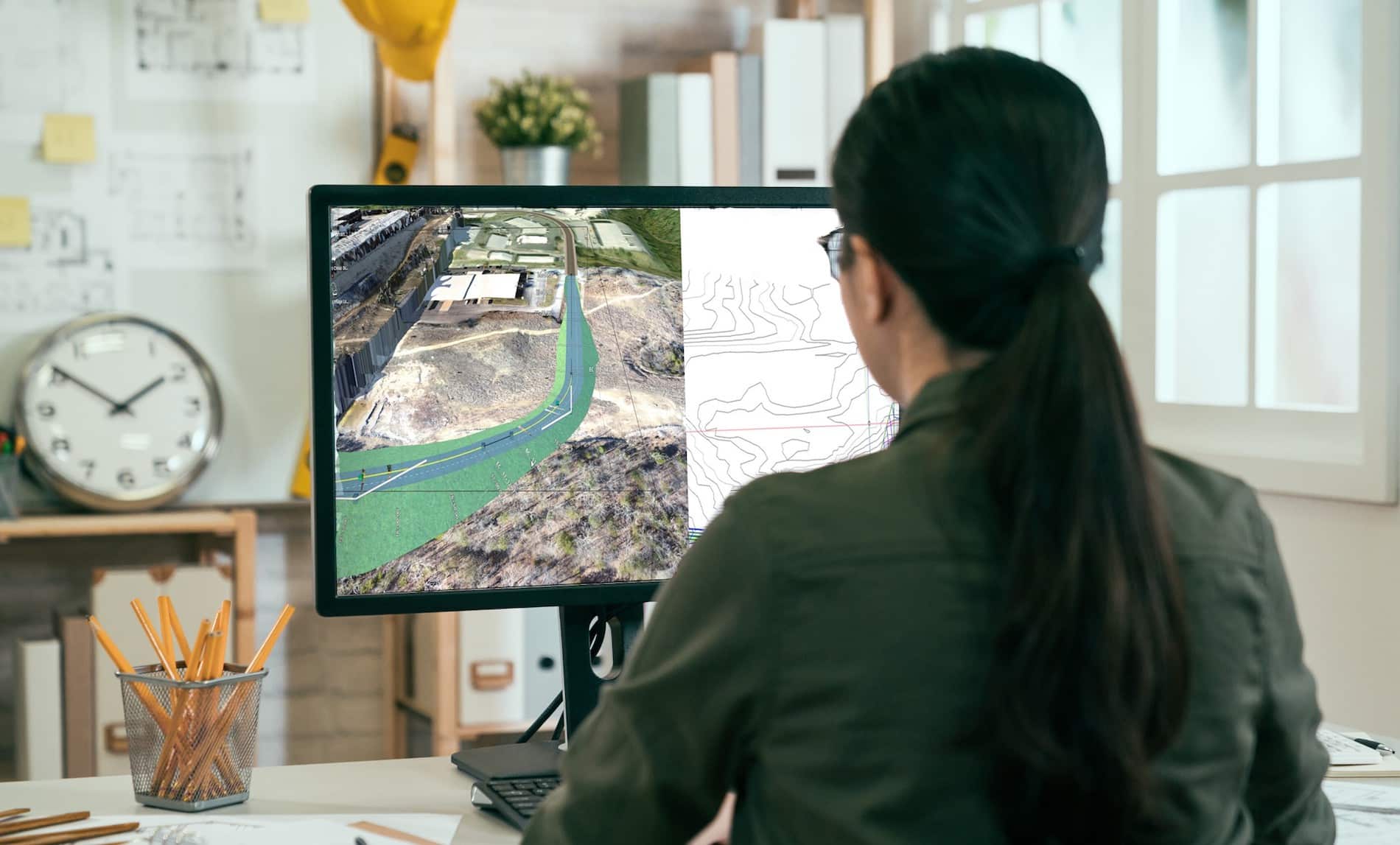Civil 3D Object Tooltips
If you’ve been using Civil 3D for a while, than you’re probably loving the object tooltips!
There are two types of tooltips (Proximity and Rollover) for Civil 3D objects, which you can find from Civil 3D help documents.
So let’s review them!
Rollover
A rollover tooltip displays information about an object when you hover the cursor directly over it. If the object highlighting setting is on, the object will be highlighted when this tooltip is displayed.
Proximity
A proximity tooltip displays information about the current location of the cursor with respect to one or more objects in the drawing. More specifically, it displays information about the proximity of the cursor to the objects. These tooltips are displayed without having to hover the cursor over any specific entity in the drawing.
The most important object information is displayed at the beginning of the tooltip. For alignments and surfaces, the tooltip displays the station/offset information for the closest alignment to the cursor and the elevation of the topmost surface.
If you keep your cursor in the same location, additional information is displayed in an expanded tooltip that shows up to four more items. Which items are displayed depends upon the objects in the drawing and whether tooltips are enabled for that object. If there are five alignments and five surfaces in the drawing, for example, the proximity tooltip will display three alignments and three surfaces. Alignments are shown in order of proximity to the cursor. Surfaces are shown in order from highest elevation, to lowest elevation.
On the Toolspace Settings tab, right-click Surface –> Edit Feature Settings
Notice the “New Entity Tooltip State”
On: Sets the default state of tooltips for new objects to be turned on.
Off: Sets the default state of tooltips for new objects to be turned off.