October 28, 2021
Enabling The Navisworks Plug-In in Plant 3D
In my previous blog, I explained how Navisworks can complement Plant 3D.
Now I will show you how to enable some Navisworks features directly within Plant 3D, or any AutoCAD based products. With this feature enabled the user can export a Navisworks (NWC) file directly from within AutoCAD. They will also have the option to manage the Navisworks export settings.
For this example, I will be using AutoCAD Plant 3D 2021 and Navisworks Manage 2021. If you do not have access to Navisworks you can download the Navisworks exporters from Autodesk directly.
Here is the link: Navisworks 3D Viewer Free Download | Navisworks Freedom (autodesk.com)
Loading the Plug-in in AutoCAD
1) Open or create a new DWG in AutoCAD.
2) In the Command line, type APPLOAD
3) Navigate to: C:\ProgramData\Autodesk\ApplicationPlugins\autocad_exporter2021_x64.Addin.bundle\nwexport2021
4) Select crx
5) Click on Load
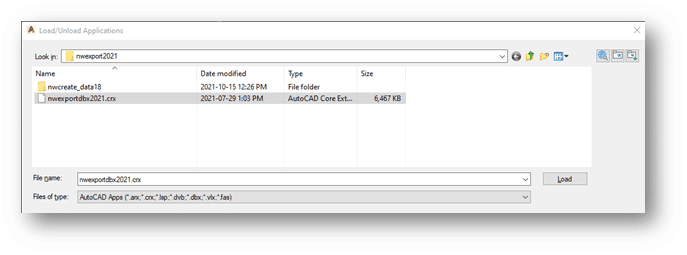
6) It will inform you if the Plug-In was successfully loaded.
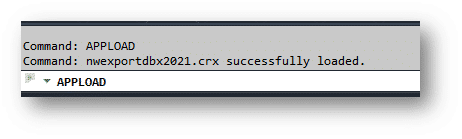
7) To test it, start typing NW in the command line. A new set of Navisworks commands should be available.
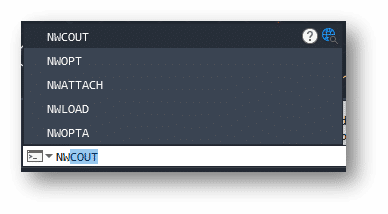
8) To export DWG contents, simply type NWCOUT and save the file.
Adding the Navisworks Menu in AutoCAD
With AutoCAD or a DWG open, type CUILOAD in the command line:
1) Click on Browse
2) Navigate to: C:\ProgramData\Autodesk\ApplicationPlugins\autocad_exporter2021_x64.Addin.bundle\nwexport2021\nwcreate_data18
3) Change the File type to “Legacy Menu Files”
4) Select mnu and click open.
5) Click on Load
6) Close the CUI dialog box. If you get a warning message, it is ok to proceed.
If you would like to learn more, Navisworks training is available as a supplementary course to SolidCAD’s Plant 3D course curriculum. Please contact training@solidcad.ca
- Accruent
- Advanced Manufacturing
- Architecture
- Architecture
- Assembly Line Automation
- AutoCAD
- Autodesk
- Automotive
- BIM
- Blog
- Blog Posts
- Building Design & Engineering Services
- Building Engineering
- Building Product & Fabrication
- CAM, CNC & Machining
- Civil 3D
- Civil Infrastructure
- Civil Infrastructure & GIS Services
- Civil, Survey & GIS
- CNC Machining Services
- Construction
- Construction
- Construction Project Lifecycle
- Consulting Services
- Consumer Products
- CPQ & Aftermarket
- CTC Software
- Data Management
- Digital Transformation
- Energy & Utilities
- Engineering
- General
- Government & Public Sector
- Industrial Machinery
- Industries
- Industry Topics
- Infrastructure
- Inventor
- Manufacturing
- Mining
- News
- PLM
- Product Lifecycle Management
- Revit
- Sales and Aftermarket for Manufacturers
- Simulation & Analysis
- Software & Technology
- Software Development
- Thought Leadership
- Tips & Tricks
- Visualization
- Visualization & Reality Capture Services

