November 24, 2023
How to create PDFs manually in Vault
Sometimes when working with Autodesk Vault, we need to create PDF files quickly without the use of the plot manager. To achieve this, a feature called “create PDF” was introduced a few years back as a response to user’s requests. This command can be found in the ribbon menu and sometimes can be missed due its small size.

Before you send this command, we need to make sure that the “Enable Manual PDF creation” option is enabled in the Vault settings. In this tab we can also find the publishing options for creating PDF files. Once this option enabled, we will be able to quickly create PDFs using the Vault.
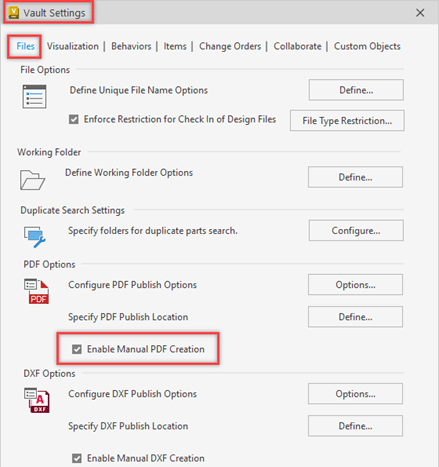
To use this command it’s quite simple, we need to select the file(s) and then click on “create PDF” button from the ribbon menu. This command will automatically send a request to the Job Processor, and it will add it to the queue for document creation.
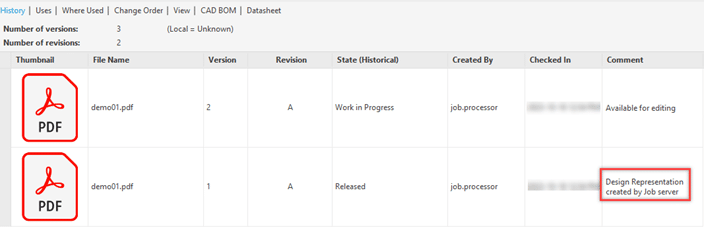
Once the request is processed, it will create the PDF and add it automatically to the Vault. The created PDF will have a comment set to: “Design Representation created by Job Server” and it will have the Job Processor as the user who created the file.
Please do note that by default, the Job Processor checks for jobs with the server every 10 minutes. This time can be adjusted by editing the JobProcessor.exe.config file, but it’s recommended to only be modified by a Vault administrator or an experienced user. You can find more information in the article below:
https://help.autodesk.com/view/VAULT/2023/ENU/?guid=GUID-0634D6C2-2E81-49CA-BED9-659F286E843F
- Accruent
- Advanced Manufacturing
- Architecture
- Architecture
- Assembly Line Automation
- AutoCAD
- Autodesk
- Automotive
- BIM
- Blog
- Blog Posts
- Building Design & Engineering Services
- Building Engineering
- Building Product & Fabrication
- CAM, CNC & Machining
- Civil 3D
- Civil Infrastructure
- Civil Infrastructure & GIS Services
- Civil, Survey & GIS
- CNC Machining Services
- Construction
- Construction
- Construction Project Lifecycle
- Consulting Services
- Consumer Products
- CPQ & Aftermarket
- CTC Software
- Data Management
- Digital Transformation
- Energy & Utilities
- Engineering
- General
- Government & Public Sector
- Industrial Machinery
- Industries
- Industry Topics
- Infrastructure
- Inventor
- Manufacturing
- Mining
- News
- PLM
- Product Lifecycle Management
- Revit
- Sales and Aftermarket for Manufacturers
- Simulation & Analysis
- Software & Technology
- Software Development
- Thought Leadership
- Tips & Tricks
- Visualization
- Visualization & Reality Capture Services

