March 9, 2017
Revit Tip of the Day #2
Revit Files are Clogging Up My Server Storage!
Some people find that Revit files are using up too much storage on their server or other storage. Although a few companies have ‘limitless’ cloud storage this is not the norm. Plus, is anything really ‘limitless’ on this planet?
You might also want to refer to this post for additional info…
Backing Up and Recovering Revit Files
Revit files are large…fact. But surprisingly they are relatively smaller comparable to an AutoCAD project folder. The reason for this is that Revit contains more information efficiently in one file as opposed to a folder of many files i.e. AutoCAD, Sketchup, Excel etc. Still, your storage space may be used up WAY faster now than before Revit. Below are some possible culprits and recommendations. All of these recommendations are assuming that you have a server and local backup protocol.
1. Saving Local Revit files to server. Each person’s ‘Local’ file will eat space from the storage on the server. It’s better to have each user save the files locally on their machine. This frees up server space and acts as a backup. Saving Local Revit files to the server is made worse by many of the issues below.
2. Standalone Revit files are making too many backups. Turn the backup number down. Search for files with *.0*.rvt or a variation of that *.*.rvt. You may find many of these are redundant backups and can be removed.

3. Local Revit files are being ‘timestamped’ on open. This is when a Local Revit file is not overwritten on open, it makes another copy and appends the date and time to the name. If everyone is doing this, it will gobble storage space like candy. You might want to do the Overwrite option.

4. Revit Central files need to be Compacted occasionally. Do this in the Save Options. Also, keep the Maximum backups number down.
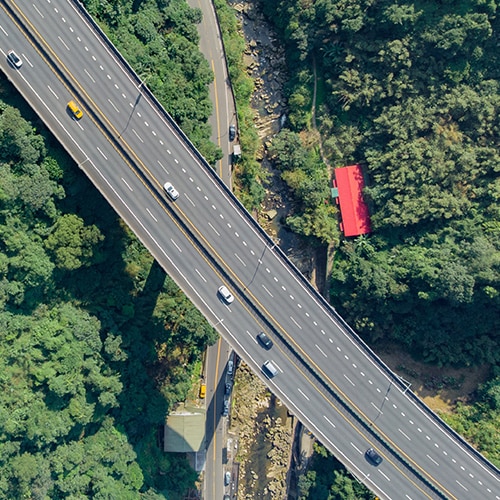
- Accruent
- Advanced Manufacturing
- Architecture
- Architecture
- Assembly Line Automation
- AutoCAD
- Autodesk
- Automotive
- BIM
- Blog
- Blog Posts
- Building Design & Engineering Services
- Building Engineering
- Building Product & Fabrication
- CAM, CNC & Machining
- Civil 3D
- Civil Infrastructure
- Civil Infrastructure & GIS Services
- Civil, Survey & GIS
- CNC Machining Services
- Construction
- Construction
- Construction Project Lifecycle
- Consulting Services
- Consumer Products
- CPQ & Aftermarket
- CTC Software
- Data Management
- Digital Transformation
- Energy & Utilities
- Engineering
- General
- Government & Public Sector
- Industrial Machinery
- Industries
- Industry Topics
- Infrastructure
- Inventor
- Manufacturing
- Mining
- News
- PLM
- Product Lifecycle Management
- Revit
- Sales and Aftermarket for Manufacturers
- Simulation & Analysis
- Software & Technology
- Software Development
- Thought Leadership
- Tips & Tricks
- Visualization
- Visualization & Reality Capture Services

