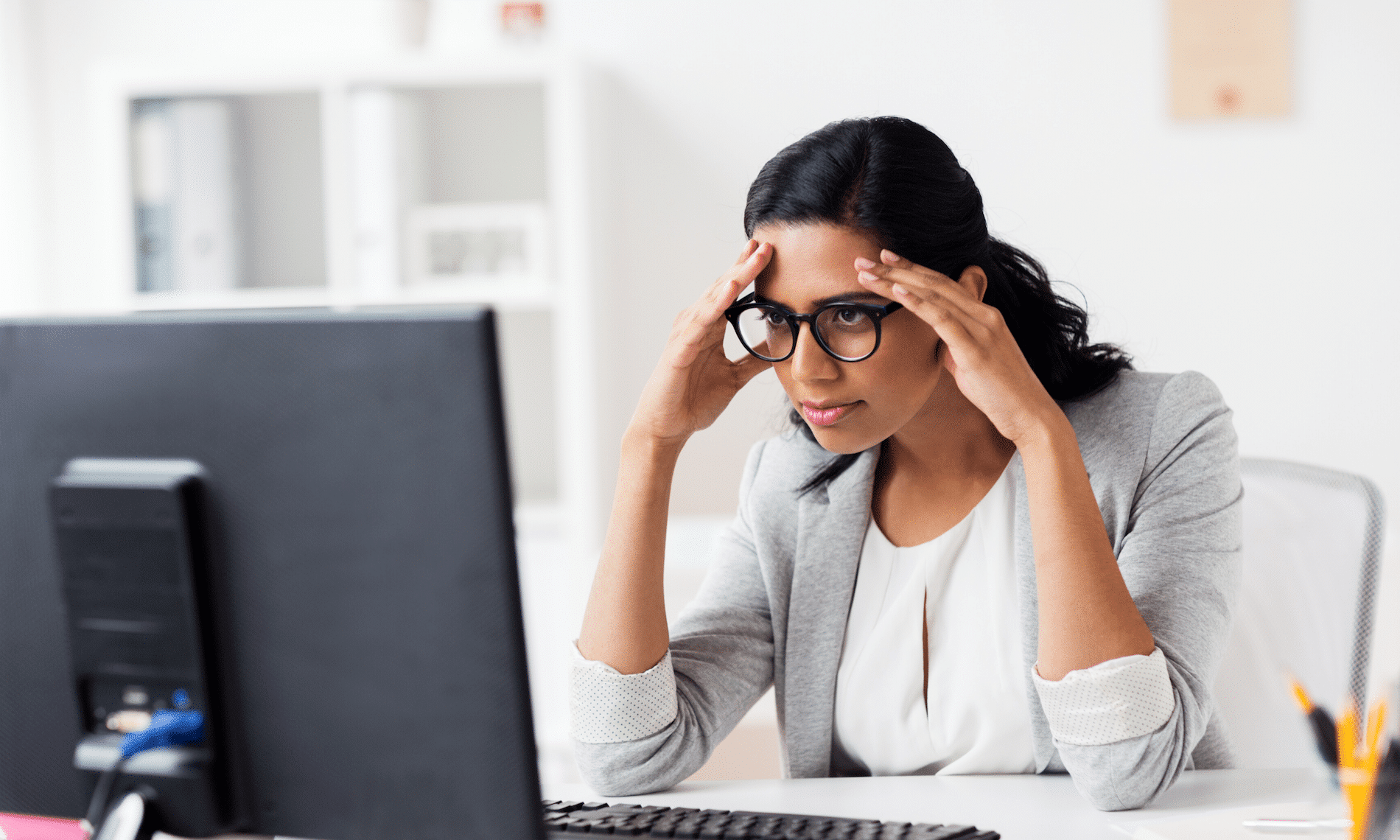I am going to talk about file corruption in Revit. To keep things brief I will be doing a few separate posts on this topic. Today I will touch on 4 points:
- Initial Investigation
- First steps to resolution
- Common causes
- What if you can’t resolve it…
[/vc_column_text]
Initial Investigation
When you encounter an undesirable action or message from Revit is it important to take note of a few things. Ask yourself:
- What action did I attempt?
- What response did I get from Revit?
- Can you audit file?
- Make sure you save a copy of the file first as you will need to reopen to perform the audit action.
- If your file cannot be opened, can you open a previous version of the file?
To pinpoint the origin of the issue you need to ask yourself a few more questions:
- Can you complete the action in another file?
- The issue most likely originates with this file
- Can another user complete the action in that file on a different machine?
- Issue most likely originates with this machine
- Can another user complete the action in that file when logged in on your machine?
- Issue most likely originates with the user’s setting
Armed with this information you can look for other likely culprits:
- Take note of any major changes that have recently occurred in the file
- Take note of any major changes that have recently occurred in linked files
- Check each linked file for similar behavior
- Look for recent changes to Revit
- Make sure your Revit install has the latest updates
- Use the Manage Account webpage
- Check is all users on this file are on the same Build Number
- Find our how much free space you have on your machine
- Clear out old temp and journal files (keeps most recent 3-5)
- Are you using a certified video card?
- Do you have the most recent Driver Update?
- What about windows dot Net Updates? Are they current?
First steps towards a resolution
- Audit
- Selective Purge
- 3 times to get it all
- Save as
- This writes a new file omitting lots of miscellaneous junk that is no longer required
- Read Journals
- Seek Support – Summit or Autodesk
Common causes
Knowing some of the common causes can give you hints on where to look for possible solutions. Autodesk has an article about data corruption on the knowledge network, linked below but here are a few big ones to get you started.
- Users have different Revit builds
- File Size
- This includes temporary files. They can be huge; and they don’t go anywhere.
- Nested families and groups in excess
- Connection error during save, sync/load latest
- Error when writing to storage location
- Previous crash during an action
- Database is incorrectly modified
- Add-ins
- Even Specialty fonts sometimes
These cause instabilities in the file which can result in crashes and the inability to complete the following actions.
|
|
The answer we all dread
Sometimes there is a bug in the program, something that requires a repair or reinstall of Revit. This will preserve the registry. While a clean reinstall will fix registry issues, to do this follow the alternative uninstall directions in the knowledge network.
Unfortunately, this happens and when the problem truly is the program there is only one solution.
Submit Autodesk Customer Error Report with your email
When the CER dialog appears be sure to fill in your email address and submit the report. The more instances of a CER for the same issue the better visibility it has for the development team at Autodesk. Its even better if you can include details. This information helps the development team, and if they have your email then the following actions are possible.
- Emails are sent if there is a known solution, ie missing update etc
- Emails are sent when a solution is found
- When a case is opened Autodesk cross references for CERs submitted referencing that email