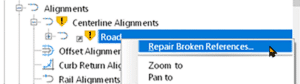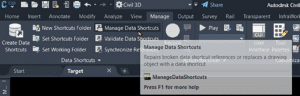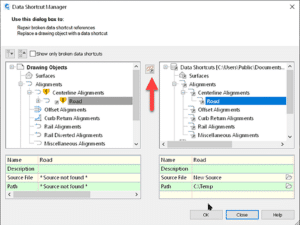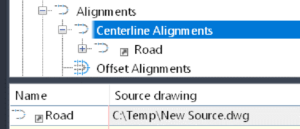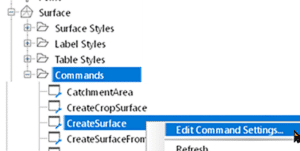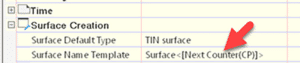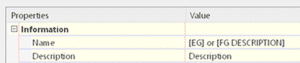Civil 3D Styles: Object Naming Defaults
So, you’re in charge of your company’s Civil 3D standards and drawing template and you’re annoyed when users don’t use the documented naming convention. Read on to find out more.
Users will typically do what’s easiest, especially when the heat is on from an impending deadline. They don’t always take the time to find the standards manual and read the proper section when they’re not sure if they’re doing the right thing.
When Civil 3D objects are created, they all need names. We’ve all seen Alignment(12) and Surface(235). These are terrible names! Road A and Existing Ground would be better, respectively. While it’s great to have a documented standard, why not have something in the users’ faces, Just-In-Time, when they are creating the objects?
Here is the out of the box naming scheme for surfaces. Surface<[Next Counter(CP)]>, where Next Counter would be 1, 2, 3, etc.

The default for this can be changed in the Settings tab.
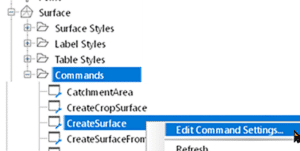
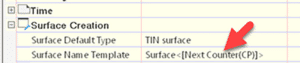
Why not set up the default with a hint to the desired name(s)? in this case, the user would use one of two conventions.
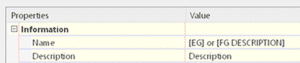
This same technique can be used for every Civil 3D object as they all have settings for default names. I’ll let you decide on what a good default would be, but it will help your users more easily conform to your standard. Just sayin’.
As a bonus tip, consider creating these objects in your template with their names already defined. When a user starts a new file using that template, the objects will already be there available to be edited and already named with pertinent descriptions. This technique may not work for everything, but it certainly works for quite a few.