This is a follow-up to my previous article discussing using ACC for the storage of AutoCAD Resource files. If you’re using the Autodesk Construction Cloud (ACC) and publishing using the Sheet Set Manager (SSM), read on…
A little history first. The Sheet Set Manager has been available for many years, and it solves many AutoCAD organizations and efficiency problems. When Autodesk Docs and ACC were made available, and users stored their files in the cloud, they experienced significant issues with the good-old SSM. This document outlines the issues and their solutions.
Then we got the SSM for Web: a new cloud-based version of the SSM. At first, it was limited in what it could do, but with the latest version for AutoCAD 2023, it is much more robust.
Enough about history, how does the SSM for Web publish? Here is the SSM for Web with 4 sheets. Note the area surrounded in red, the Support file location. I have set this to a separate ACC project named CAD Resources. It has a sub folder that contains CTB files.
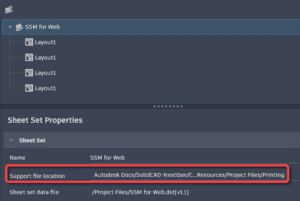
When you publish using the SSM, the publish action occurs online, not locally on a user’s computer. It’s not even publishing in the background. It just happens in the cloud. Understandably, your CTB files, and any other potential files AutoCAD needs when printing, must reside in the cloud and the SSM support location must be set to this folder.
Warning: even if your installation of AutoCAD uses a non-cloud CTB file, when publishing from the SSM for Web, it WILL use the one in the cloud. You MUST have a CTB file in the cloud.
Pro tip: Give the system plenty of time to synchronize changes to the CTB. Like, maybe 10-15 minutes. Do not expect changes to be as fast as drawing edits. Restarting AutoCAD after editing the CTB seems to help.
To learn more about the Autodesk Construction Cloud (ACC), feel free to contact us and one of our representatives will reach out to you shortly.


