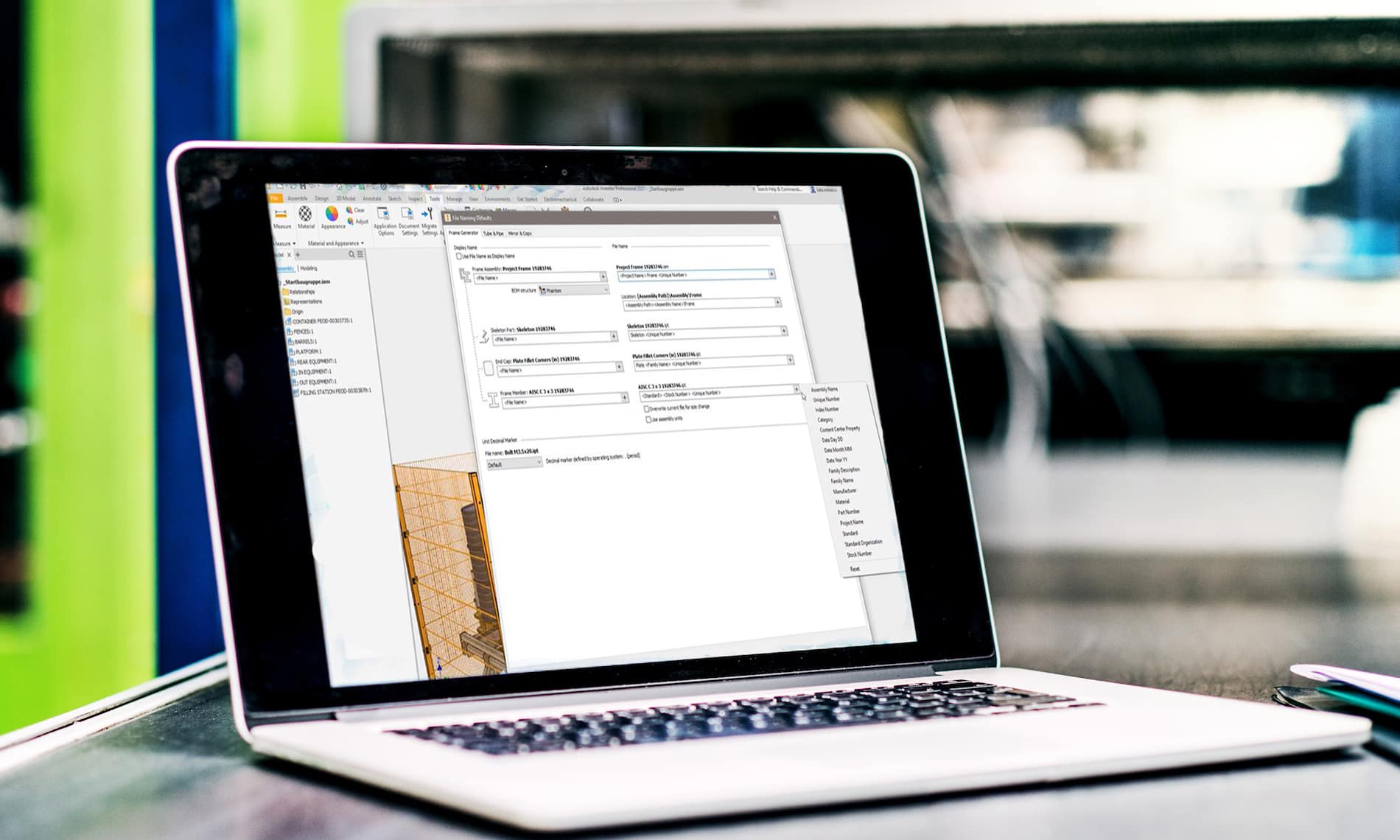In the 2020 release of Inventor, the Frame Generator Design Accelerator received a number of minor enhancements as well as one of significance that likely has users asking how they ever lived without it. You can now create and insert end caps to a frame member within Frame Generator.
Here’s how:
First; you must have the Custom Content Center Library installed in order to use this feature. Learn how to do that here. Once you have frame members ready for end caps, follow these steps to quickly create and add the components:
(1) Select “Insert End Cap” on the Frame panel of the Design tab within your assembly;

(2) Select the end faces of the members you wish to apply end caps to.

(3) Choose the placement: Inset, or outward
(4) Choose the profile style: Filleted, Chamfered, or Sharp corners
(5) Enter the Chamfer/Fillet size (if applicable), Thickness, Inset (or Offset) distance & Rotation angle

(6) Select the desired part properties, then OK (or “+” to add additional end caps for different tube profiles without exiting the property panel)

(7) The end caps are created as members of the frame assembly and the file naming can be controlled in the same way (using “File Naming Defaults” in Application Options). Inventor recognizes identical members upon creation and reuses the end cap files where possible, rather than duplicating them.


End caps can be edited or reused like frame members, using the right click menu in the model browser (“Edit with Frame Generator”)