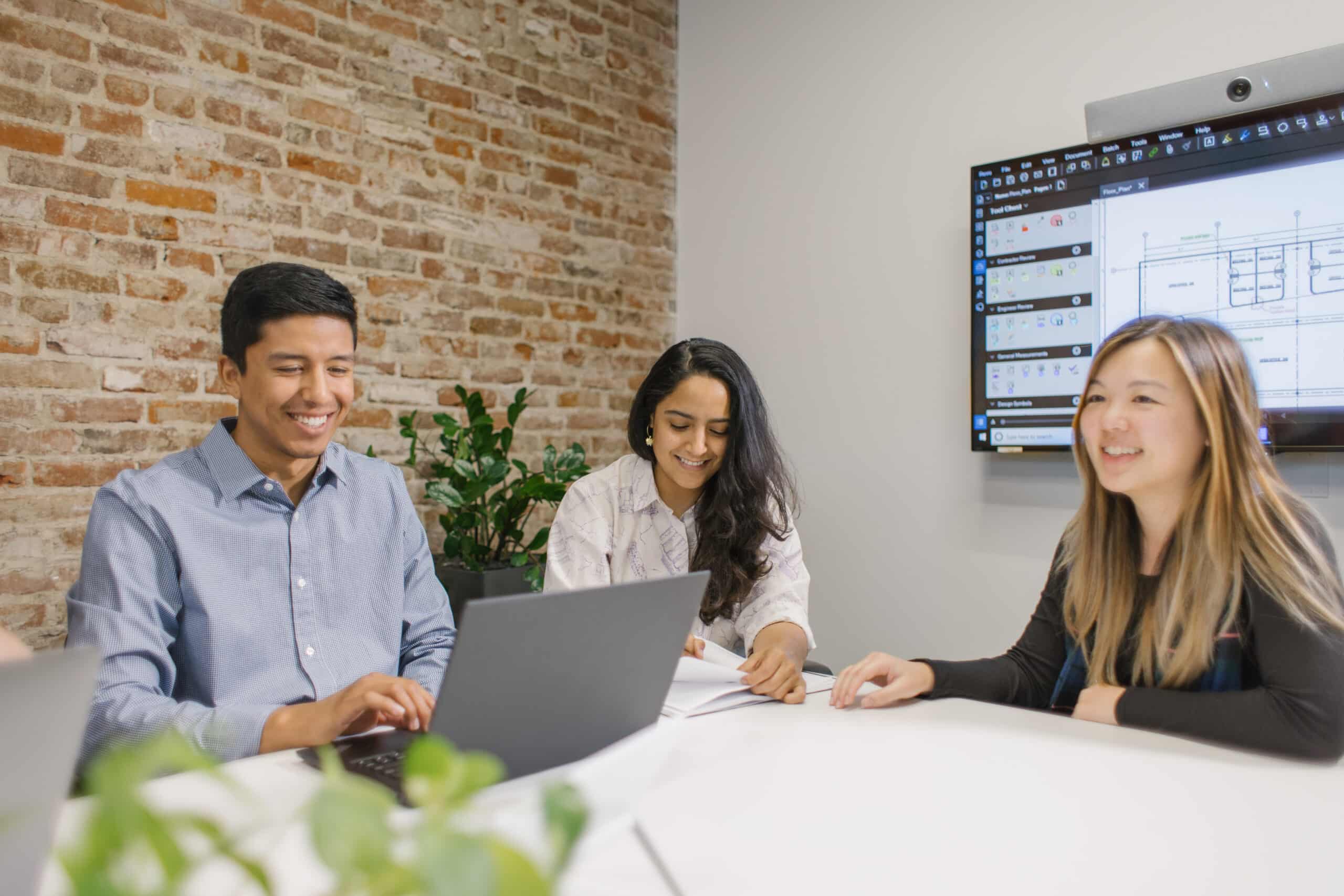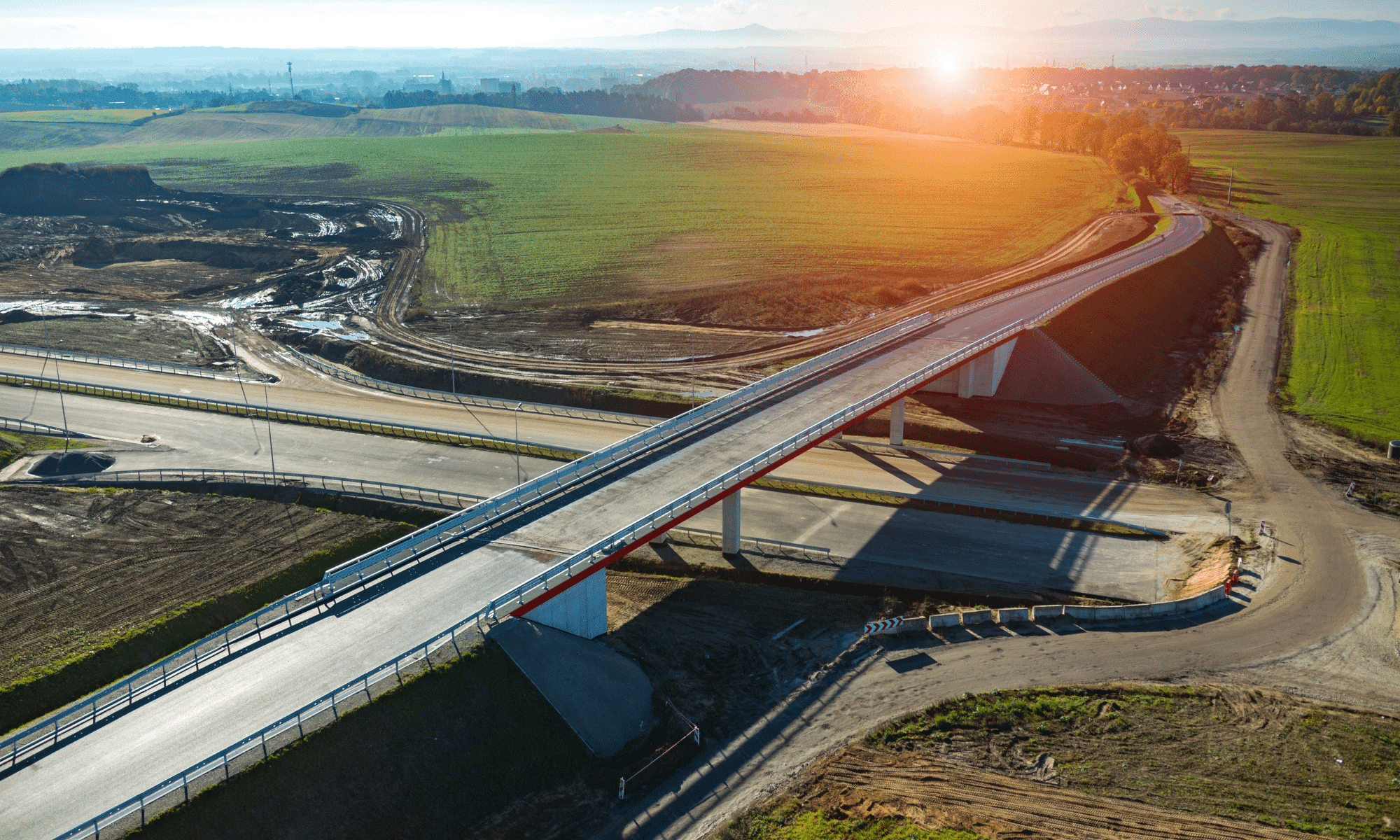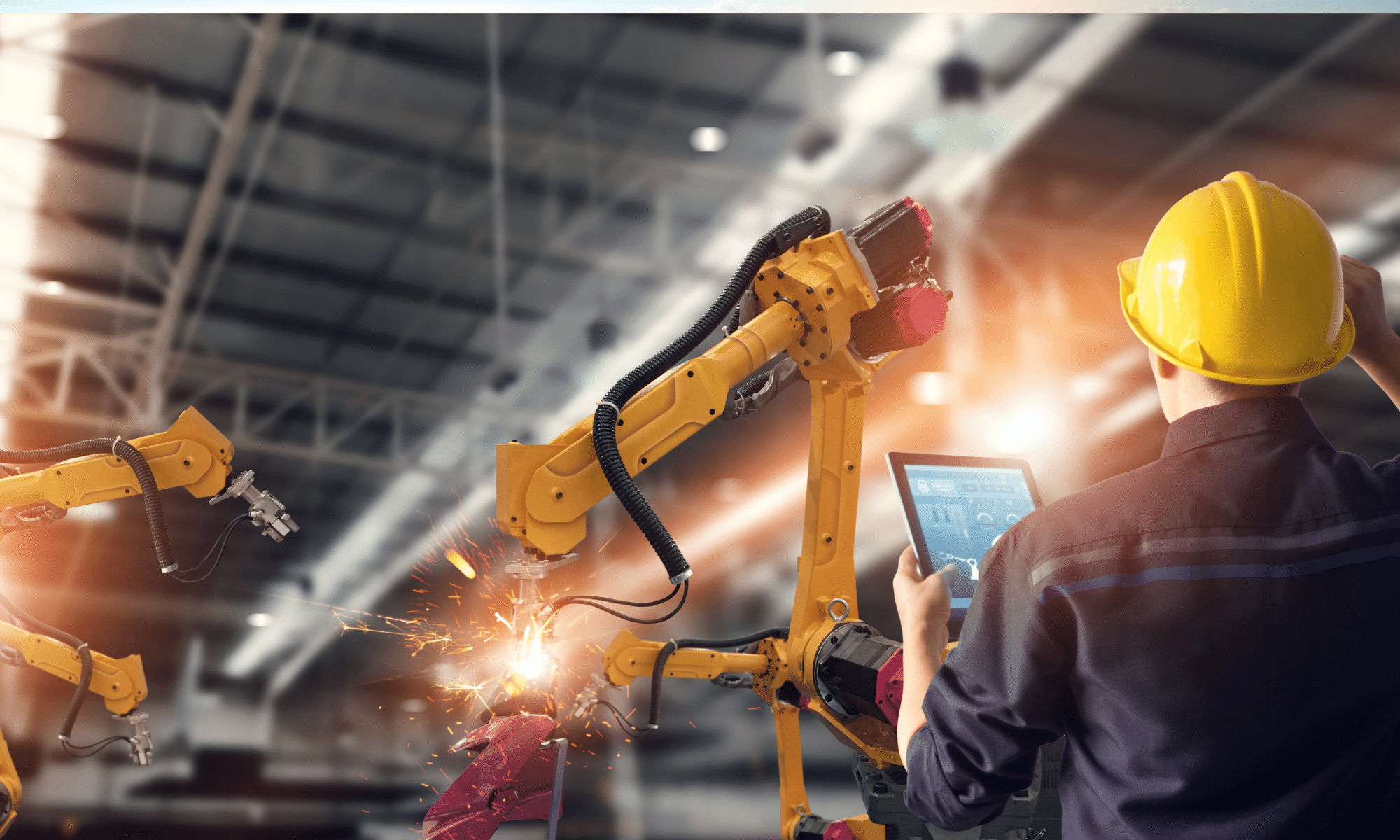As of July 31, 2020, SolidCAD a Cansel Company has discontinued the sale of new subscriptions for Steltman Software, Steltman Tools. From this date and onward, new subscriptions, or renewals for maintenance plans to Steltman Tools will no longer be available for purchase.
SolidCAD is committed to help improve our customers’ engineering design workflows. This decision will allow us to better partner with leaders in the Autodesk Developer Network market, such as CTC Software. SolidCAD and CTC will be delivering technologies that maximize productivity with custom applications and tools for Civil 3D. This collaboration strengthens our ability to enable more connected workflows and deliver high-quality services to optimize your workflow.
For those located in the U.S, SolidCAD will continue to support you and your products for the remainder of the year until July 31, 2021, but during this time, you will be contacted by your new Account Manager from CTC Software to help you make the transition over.
Book a meeting today to discuss your options
Have Questions?
We understand that this change might prompt questions, please review our FAQ to ensure you have all the necessary information.
FAQ
SolidCAD has made the difficult decision to discontinue Steltman Software, Steltman Tools as a product. With this decision, we intend to collaborate with other industry leaders who can better support your custom application and tool needs. As such, the current release of Steltman Tools ,2021, is the last release of that product. Since that release, no updates or enhancements have been delivered and no new release versions are planned in the future.
- Perpetual licenses do not expire and customers may choose to continue to use them after the expiry date of their maintenance contract.
- No renewal or replacement licenses will be issued after the customers maintenance contract expires.
- Perpetual network licenses do not expire and customers may choose to continue to use them after the expiry date of their maintenance contract.
- No renewal or replacement licenses will be issued after the customers maintenance contract expires.
SolidCAD has worked with CTC Software to enhance the capabilities of Civil 3D, and improve workflows historically supplemented by Steltman Tools. The modern but simple interface, installation, deployment, licensing and functionality of the CTC Software is improved over our previous offerings. We at SolidCAD are committed to bringing the best quality tools to you and your engineering/design teams. Our partnership with CTC Software, and the fantastic, proven offerings they have around Civil 3D are unmatched.
Please contact your SolidCAD Account Manager so we can schedule a technical orientation of your use of Civil 3D, projects, and workflows and advise on the tools best suited ongoing for your firm.
You may find that previous custom functionality you’ve had developed is included, or overlaps with existing features within the CTC Software CIM Project Suite, or CIM Manager Suite. They have been working for many years to solve many common shortcomings of Civil 3D. CTC’s development has been driven by customer feedback from day one many years ago, and will continue. SolidCAD would like to work with you to ensure existing features and functionality are fully leveraged within your firm to achieve the best project results possible
Please contact your SolidCAD Account Manager so we can schedule a technical orientation of your use of Civil 3D, projects, and workflows and advise on the tools best suited ongoing for your firm.
- If the customer needs to move an existing license to a new system prior to the expiry date of the customers renewal period a new perpetual license will be issued.
- There will be no license renewals or replacement licenses after the customers current renewal period expires.
Yes, and all software and licensing support ends on July 31, 2021.
Contact the SolidCAD support line at 1-877-438-2231 or Ramil Laxamana via 1-877-438-2231 ext. 238 or ramil.laxamana@solidcad.ca
- We can help you with new Civil 3D workflows to accomplish what you need to achieve
- New, similar, enhanced tools continue to be added to the CTC Civil Project Tools Suites
- We do not support any specialty/custom tools previously created that are not in the standard Civil Essentials Tool set.
- All Civil Essentials software and licensing support ends on July 31, 2021.