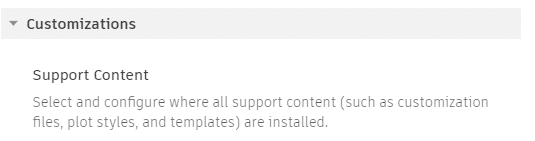March 30, 2021
Installing AutoCAD 2022 and Other Autodesk 2022 Applications
AutoCAD 2022 is here and it has a new installer. Very few clicks are required, which is good and easy, but what if you need to customize your installation? Read on…
Installers can be customized by logging into Autodesk Account. Installers or deployments can easily be created for multiple products.
1.Log into Autodesk Account.
2.Click Custom Install.
3.Choose your product(s) i.e. AutoCAD 2022.
4.For all selected products, select your options:
a. choose the version and set the serial number.
b. Set customization options. These include installation path, custom file paths, security settings, LISP options, Express Tools, custom profile selection, and other settings.
5. Choose which extensions to install.
6. Create the installer. This downloads a small EXE file which is used to create the installer. When run, the installation files are downloaded onto the computer to C:\Autodesk. A Windows BAT file is created with all customized options embedded. When run, no input is requested, the app is simply installed.
7. This installer and BAT files can be stored on a server and run by the administrator to install the product, with its customized content, onto users’ computers.
- Accruent
- Advanced Manufacturing
- Architecture
- AutoCAD
- Blog Posts
- Civil 3D
- Civil Infrastructure
- Community Spotlight
- Construction
- CTC Software
- Data Management
- Engineering
- Formation
- General
- Implementation
- Infrastructure
- Inventor
- Manufacturing
- Mentoring
- News
- News Covid 19
- PLM
- Programming
- Revit
- Scan-to-BIM
- Support
- Tip & Tricks
- Training
- Variant
- Visualization
- Workflow Analysis