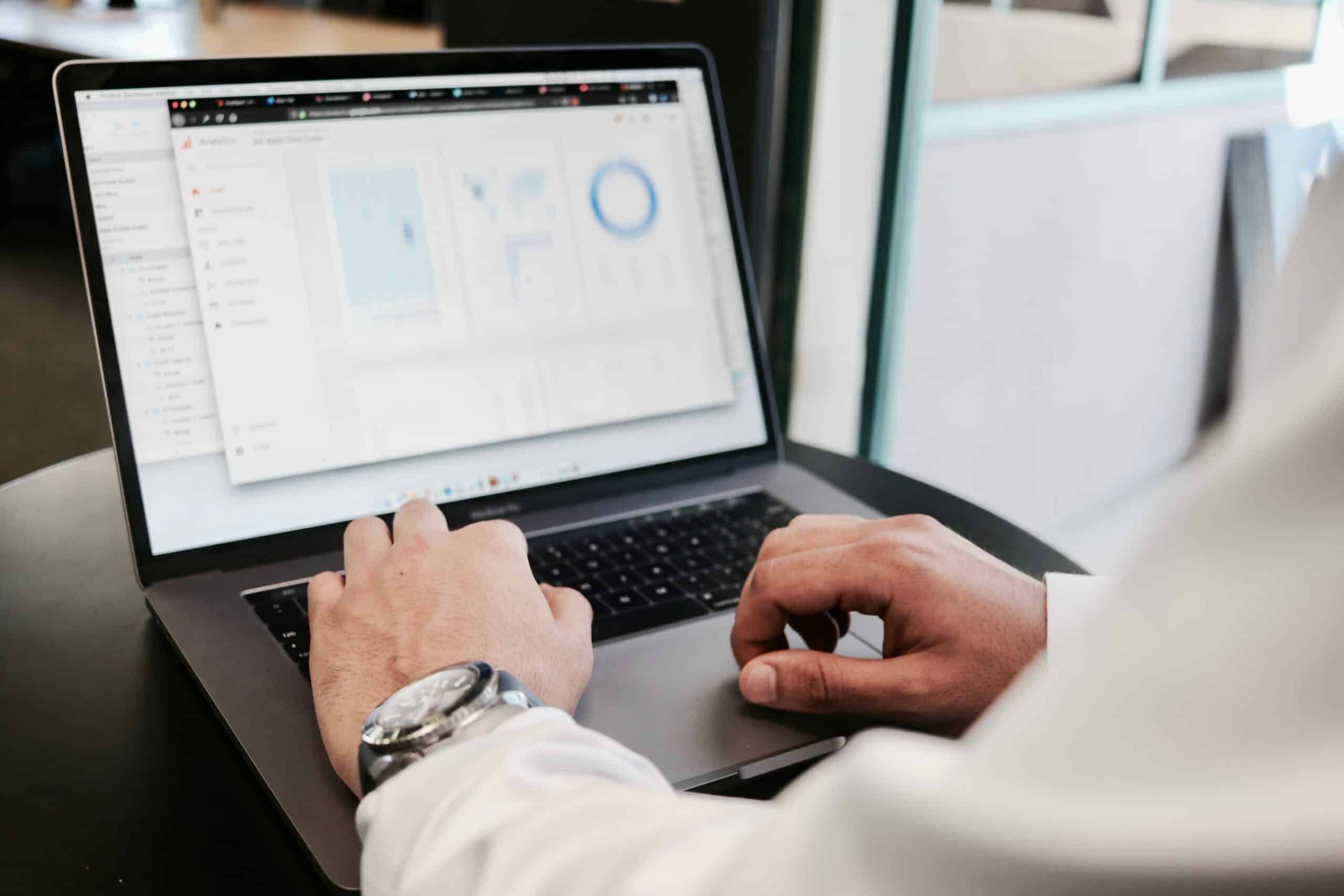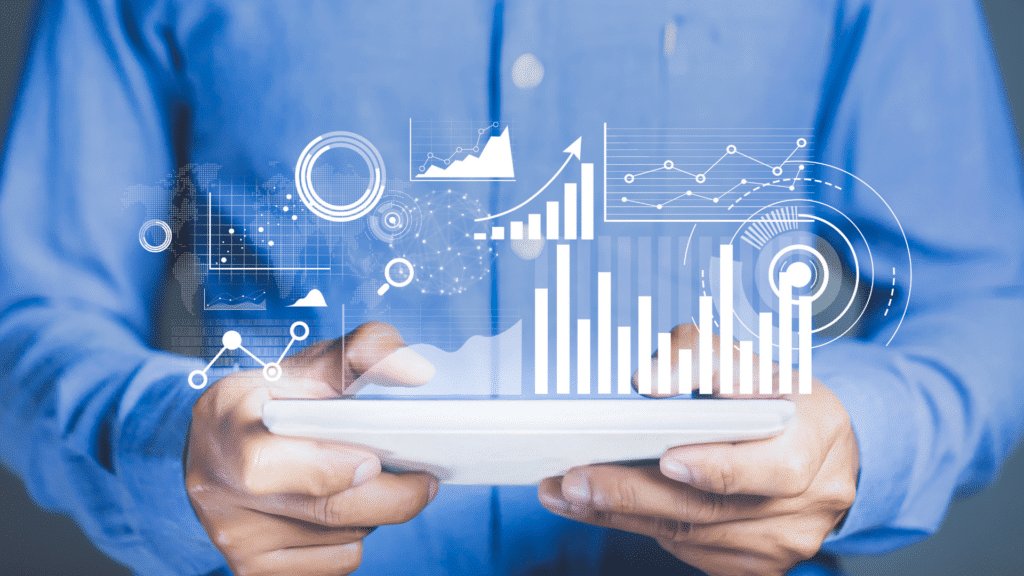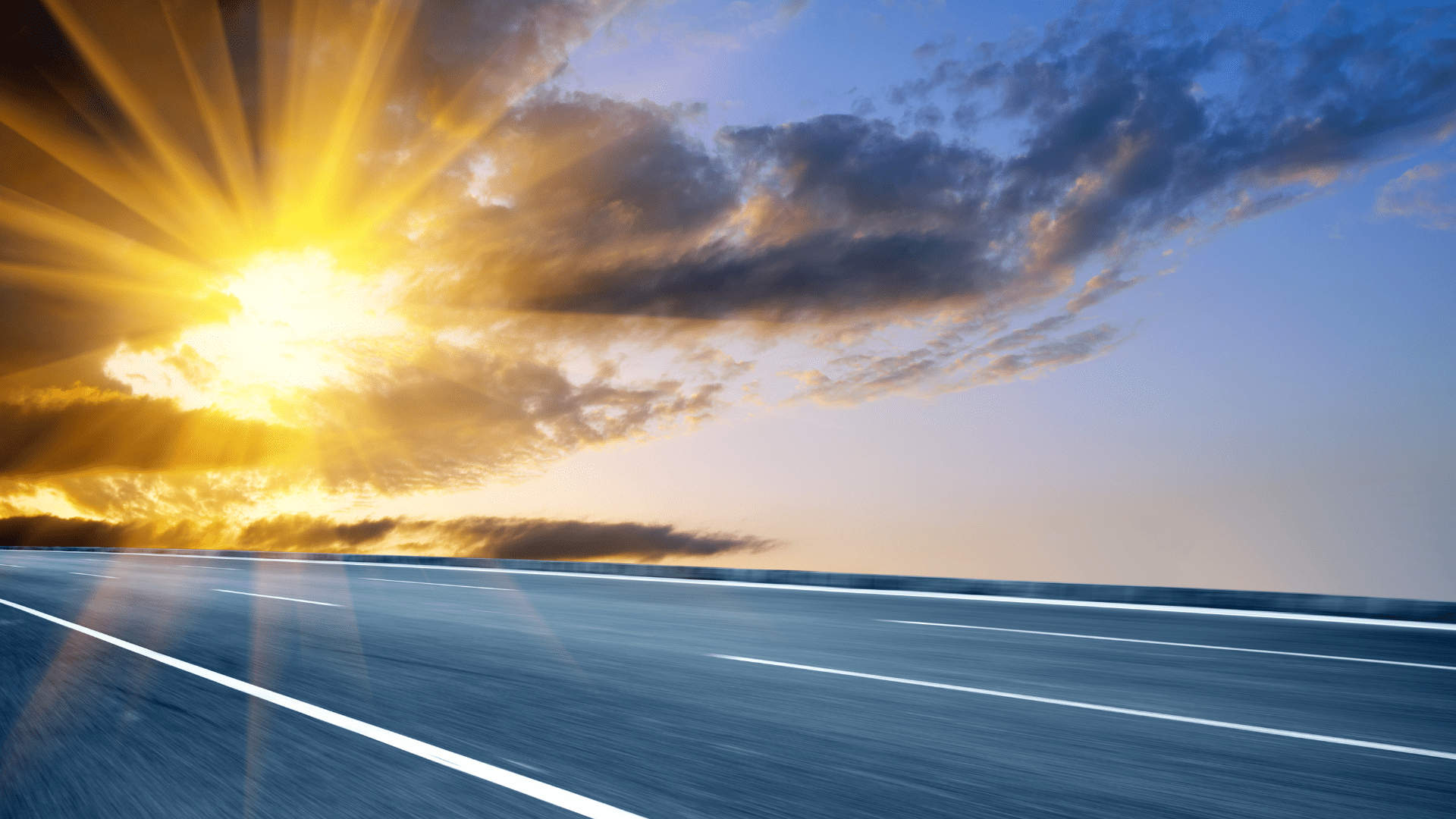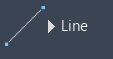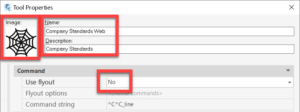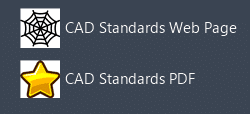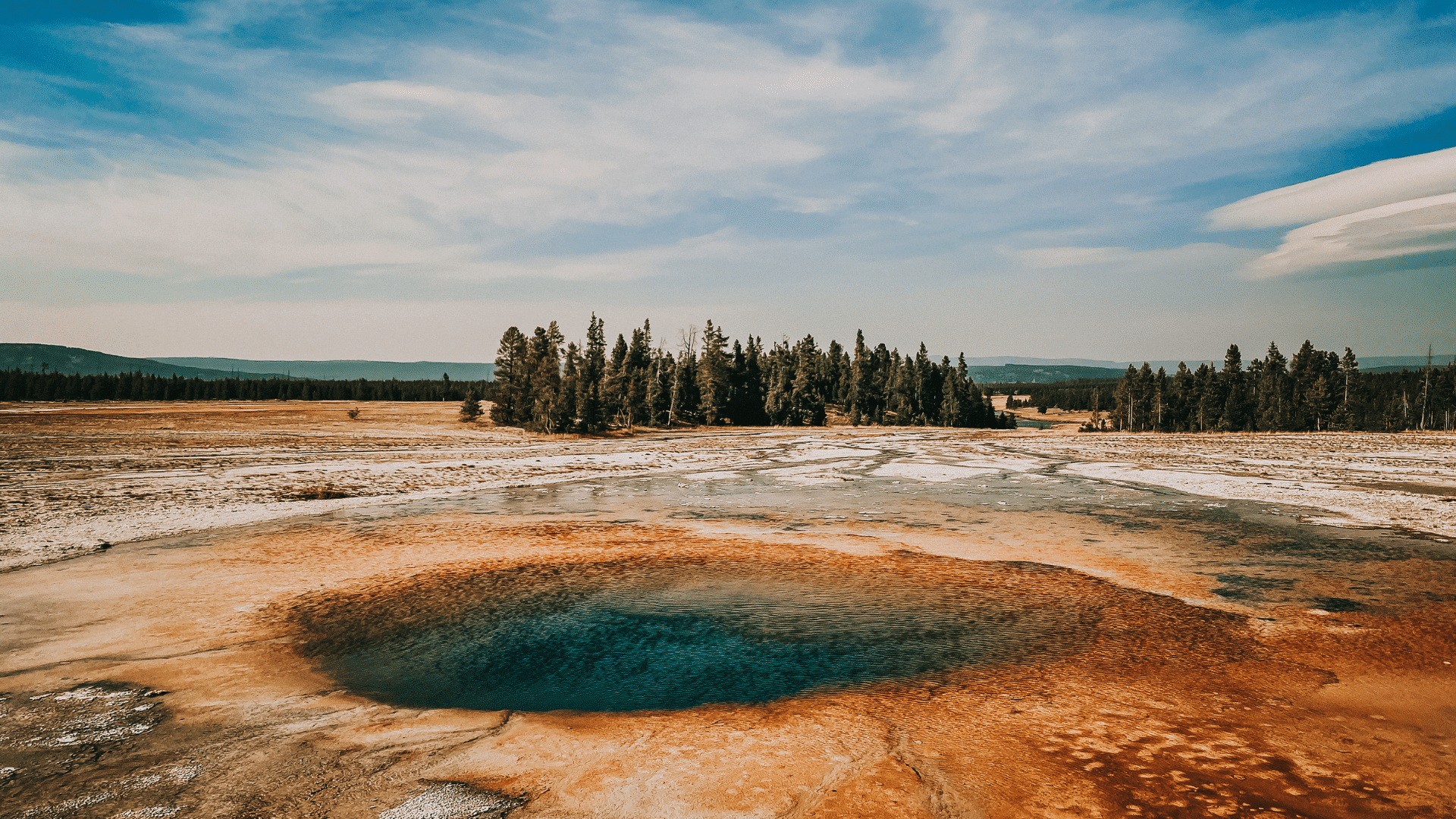One fundamental responsibility of all service department leaders is to properly manage the assets under their charge until they reach end-of-life and must be disposed of. Able stewardship includes capital asset planning and the ability to determine the total cost of ownership (TCO) of those assets – and successful capital asset planning and TCO processes depend in part upon an appropriately maintained CMMS.
With a modern computerized maintenance management system (CMMS), you can take the available data values, calculate each cost area, and derive an accurate TCO for leadership planning. Coupled with precise in-service and end-of-life values, leadership now has a comprehensive, responsive and accurate capital planning tool that becomes a valuable commodity within your organization.
Capital Assets and TCO: The Basics
Before we explore which CMMS components are necessary for capital planning and TCO calculations, first let’s look at what we mean by a “capital asset.”
- There are dictionary definitions such as “long-term assets either tangible or intangible (as land, buildings, patents, or franchises),” according to Merriam-Webster.
- There are governmental definitions like 26 U.S. Code § 1221 (IRS Code), which has more “it is not” than “it is.”
- A general business definition could be an asset that has an acquisition cost of $5,000 or more, a useful life of more than one year, and use that contributes to revenue and/or profit for the business.
In my experience, most organizations have an internal definition used by the accounting department, and that’s what you’ll likely use when planning for capital asset disposition and replacement.
On the TCO front, total cost of ownership is a calculation of all costs associated with the asset. This will include the acquisition/original cost, operational costs and overhead costs for each asset. In CMMS-speak:
Operational costs are items such as:
- Fuel and other costs to operate the asset (vehicles, generators, boilers, etc.)
- Chemicals needed for proper production activities (chlorine, ash, phosphate, etc.)
- Materials/parts needed for scheduled and reactive service events
- Labor costs
- Contract/vendor costs
Overhead costs include items such as:
- Costs of the physical building/grounds the asset is in
- Utilities costs in support of the operational environment
- Administrative costs (clerical, records management, training/licensure, regulatory oversight, etc.)
Performing Proper Capital Planning and TCO Analyses
Consider this example. An analysis of 74,500 asset records produced the following results:
- 60% have no in-service dates
- 78% are missing acquisition cost
- 93% lack residual cost information
- 38% have no maintenance/service costs (and the other 62% don’t necessarily have full costs listed)
- 40% are missing labor/time costs
- A mere 8% have material/part costs
Critical data values like the acquisition/original cost and resale values must be known to calculate TCO; without these pillar values, no true cost analysis can be performed. But all the listed values should be available for a complete capital planning or TCO analysis. Capital planning is forecasting ahead when an asset will need to be replaced, anticipating that expense, and amortizing it over the life of the asset.
Without those critical date and cost values, proper planning is difficult if not impossible.
When it comes to TCO, if your team is not accounting for the materials/parts used during service or maintenance activities, you lose a large expense in the TCO. Inaccurate or missing labor costs will skew a TCO and make it look like your TCO is much lower than reality. If assets are covered under contracts, those costs must be associated with the individual assets and properly accounted for in operational costs. For instance, if you’re using $500 a week in chemicals to treat potable water but your team is not connecting them to the asset consuming them, then the TCO calculation becomes inaccurate.
A common formula for TCO is:
(Acquisition cost + [operating cost + overhead costs]) – salvage value/resale value
Improving Planning with the Help of Your CMMS
Now that we’ve covered what goes into capital planning and TCO calculations, it begs the question: Why don’t most CMMS systems contain these values?
My experience has been that many of these data values are provided at time of purchase, but they are not entered into the CMMS because the enterprise does not have the proper processes in place. Unfortunately, this forces service department leadership to rely on other departments (like accounting or materials management) for these values or to make a best guess.
But properly updating a CMMS with critical data values, such as the date the asset was placed into service, can enable those values to serve as the basis for projected replacement and annual depreciation values. Documenting an asset’s expected end-of-life allows you to budget properly for the costs to replace it.
Here at Accruent, we are committed to helping organizations optimize facility and asset maintenance. Our solutions are designed to help you automate work orders, increase equipment reliability, streamline maintenance operations and costs, improve inventory accuracy, and maintain industry-specific regulatory compliance. Learn more about Accruent CMMS software.