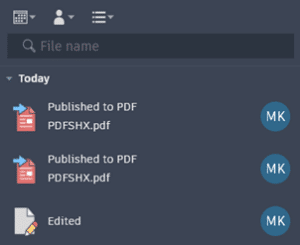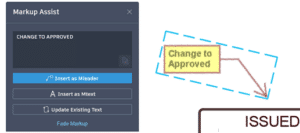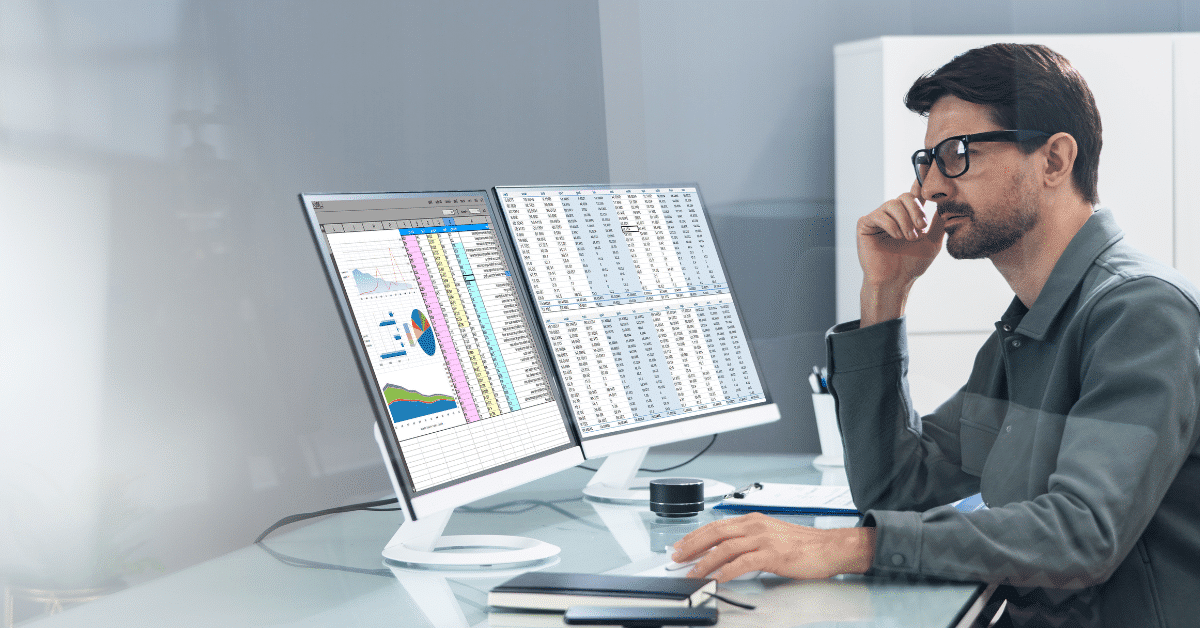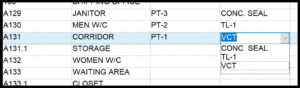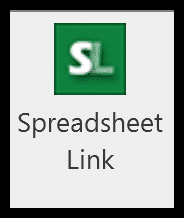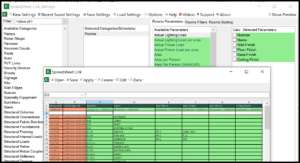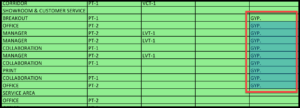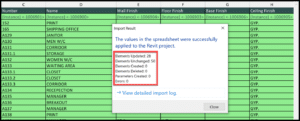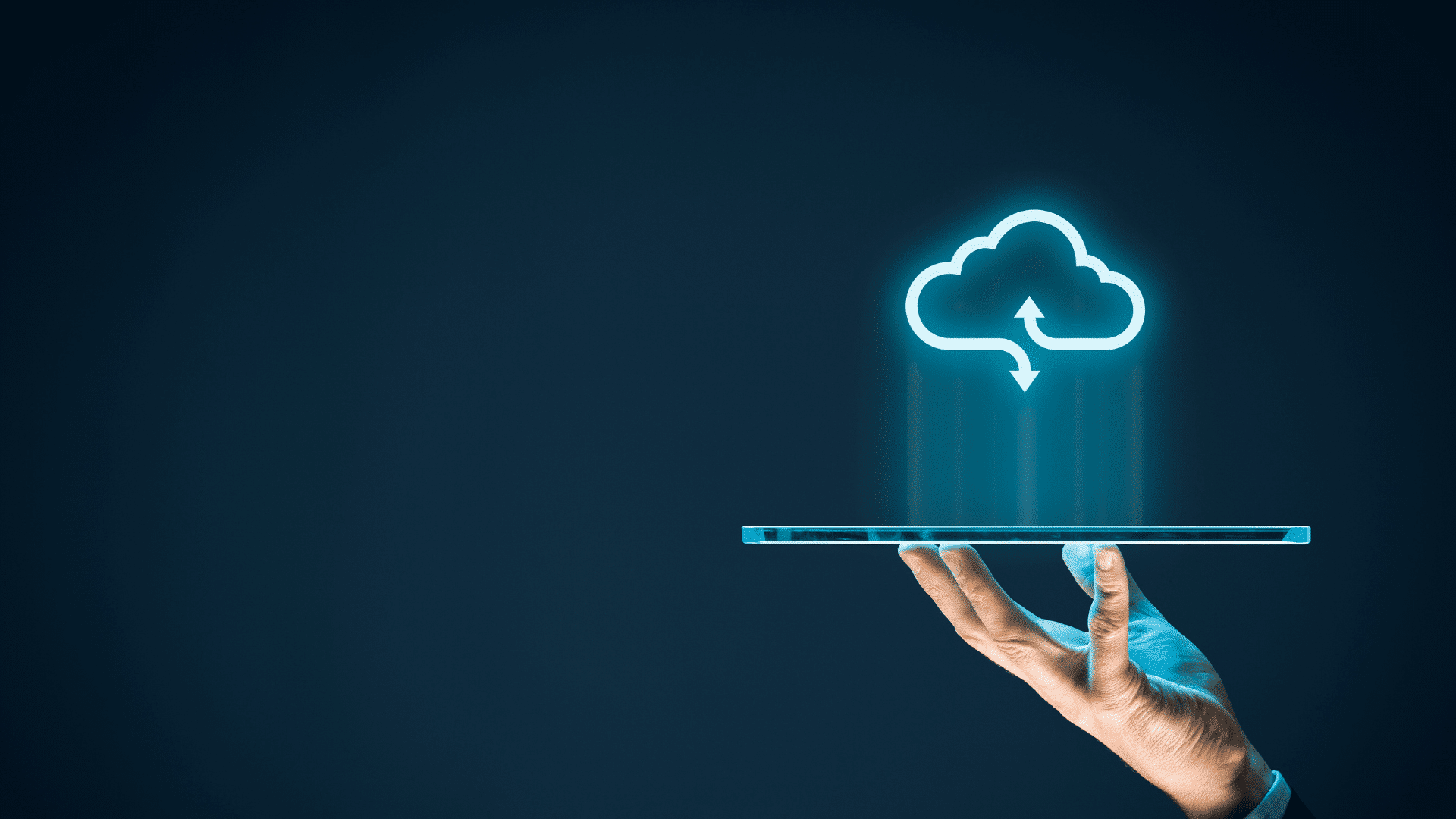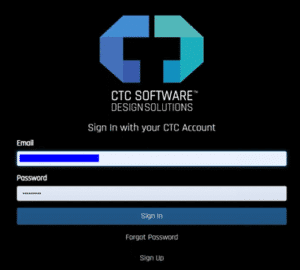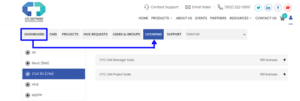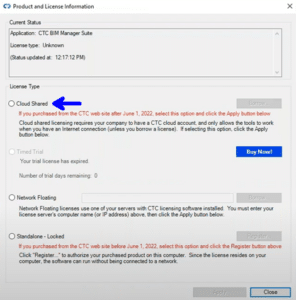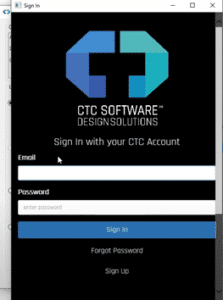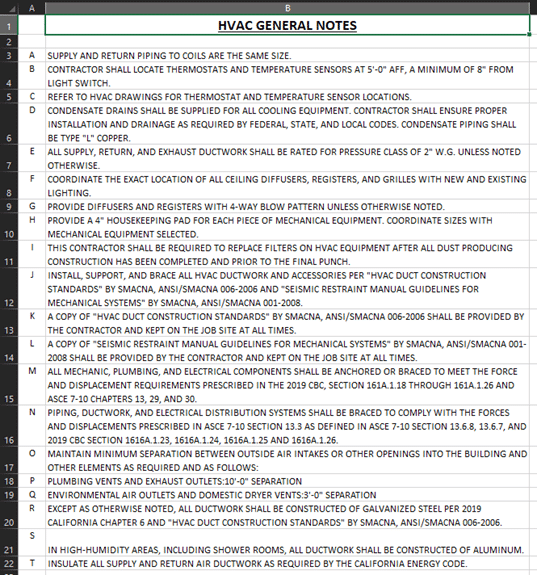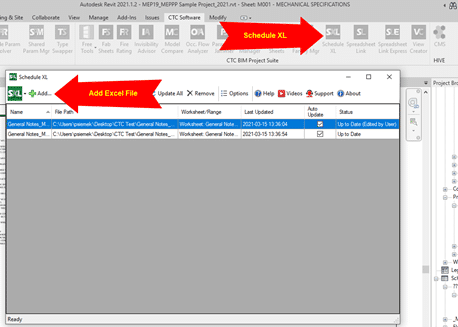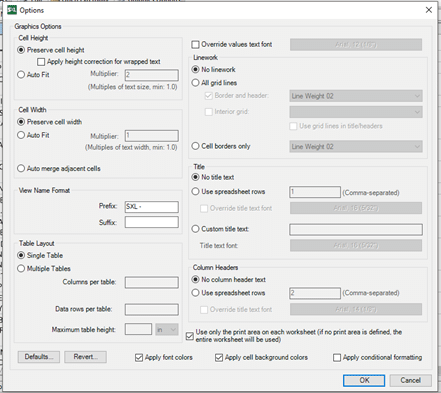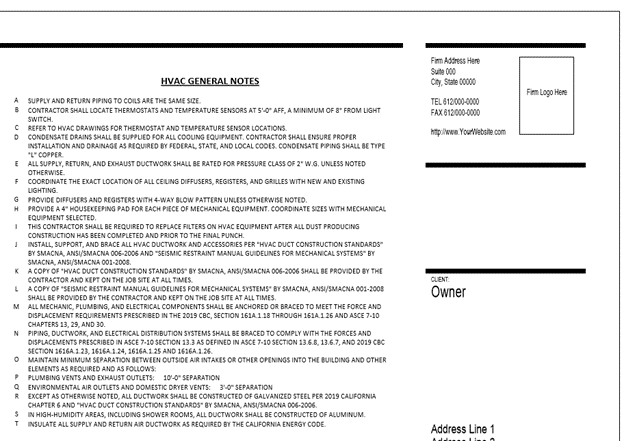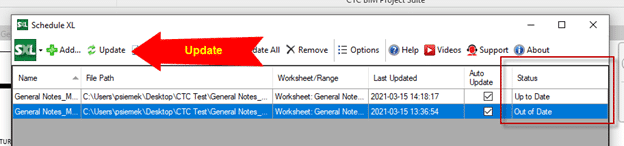Well, it’s that time of year again when Autodesk bestows us with the latest release of their flagship drafting application. Click here for Autodesk’s documentation. Read on to see which features speak to this blogger.
File Format
This is probably the most-asked question, and I’m happy to say that there is yet again, no format change. We are still on the 2018 format. Happy news for everyone!
Activity Insights
Changes or actions made to your drawings are logged in a database so users can verify elements of a drawing’s history. One interesting thing here is that one can see that their drawing has been XREFd to another drawing.
Pro tip: There is an option in AutoCAD to specify where to place the database; if you’re in a corporate environment set this to a shared folder so edits are tracked for all users that edit the file.
Smart Blocks
Place blocks with ease. Machine learning is used to learn how you place blocks. Blocks can be placed automatically in a room corner, for example. Replace blocks with another block and the software will hold rotation and scale values. Replacement blocks are suggested; AutoCAD uses machine learning to suggest blocks similar to the ones being replaced.
Markup Assist
This feature has been enhanced this year to automatically align a markup file (PDF, JPG, PNG, etc.). Also, AutoCAD text can be replaced with markup text as well as fading markups to help track which ones have been addressed by the user.
PDFSHX
This is a setting in AutoCAD for users who still use SHX fonts such as ROMANS or SIMPLEX. Historically, these old fonts have proven problematic with PDF viewers like Bluebeam Revu. They bloated PDF files and users could not search for text when SHX fonts were in use. PDFSHX is not a new setting. In previous releases, when turned on, it allowed text to be searched even if SHX fonts were in use. Each text object was a unique comment or markup in the PDF editor. Thousands of “markups” could be created, bloating the PDF. This setting now has 3 possible values:
- 0 = off
- 1 = the previous behavior
- 2 = the new behavior. PLEASE use this one. Text is stored as “hidden” comments AND nothing special must happen in the PDF to be able to search. Is the PDF still bloated? In my limited testing, yes, the PDF is bigger when this is set to 1 vs. 2.
See the Author in the PDF “markups”? (this is the old behavior = yuck!)
AutoLISP
LSP files can be loaded and run within AutoCAD LT. There are certain limitations; see the documentation for the list of what is and is not possible. This does not work with AutoCAD for Mac, only Windows.
To learn more about AutoCAD, feel free to contact us and one of our representatives will reach out to you shortly.