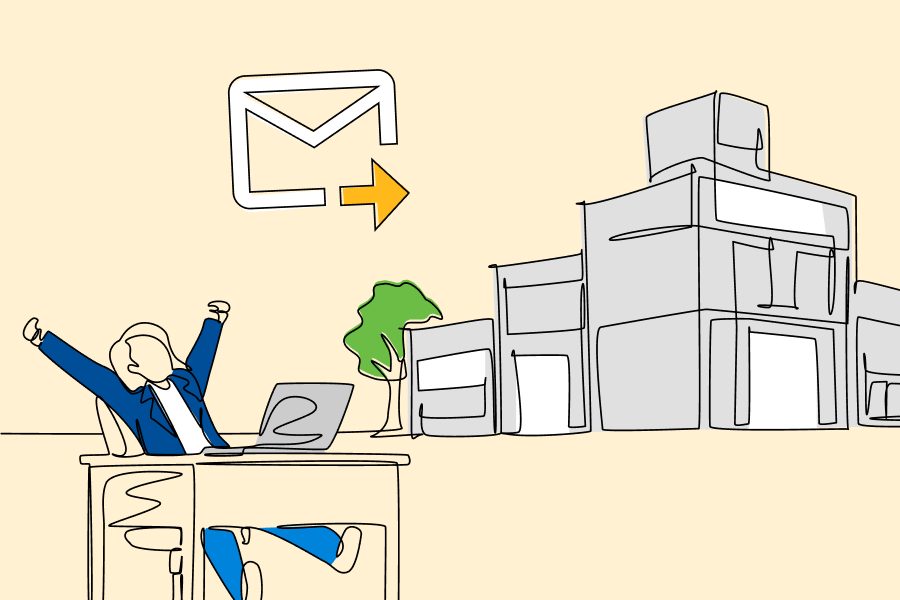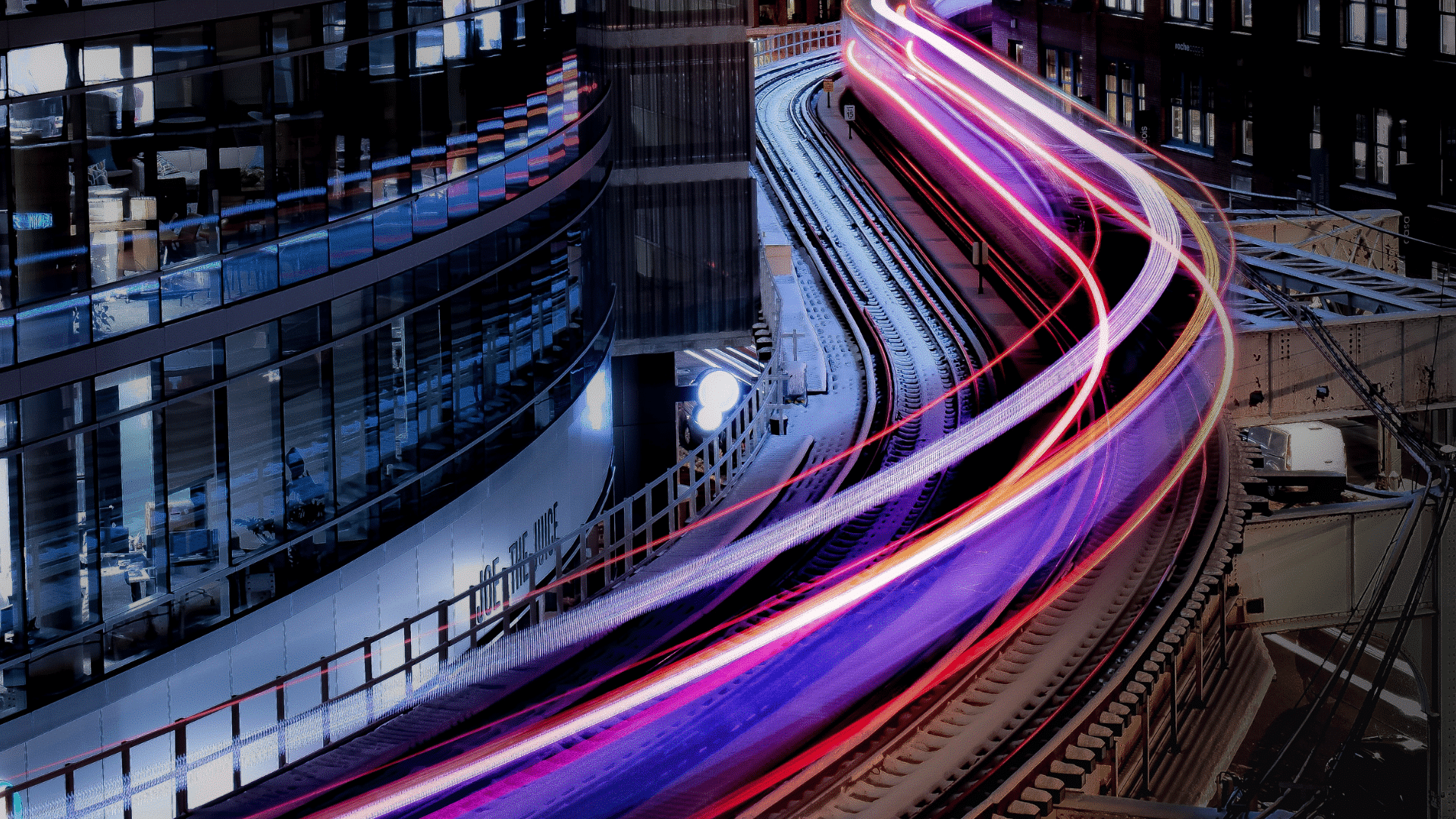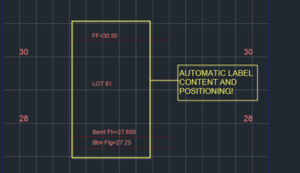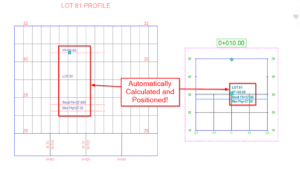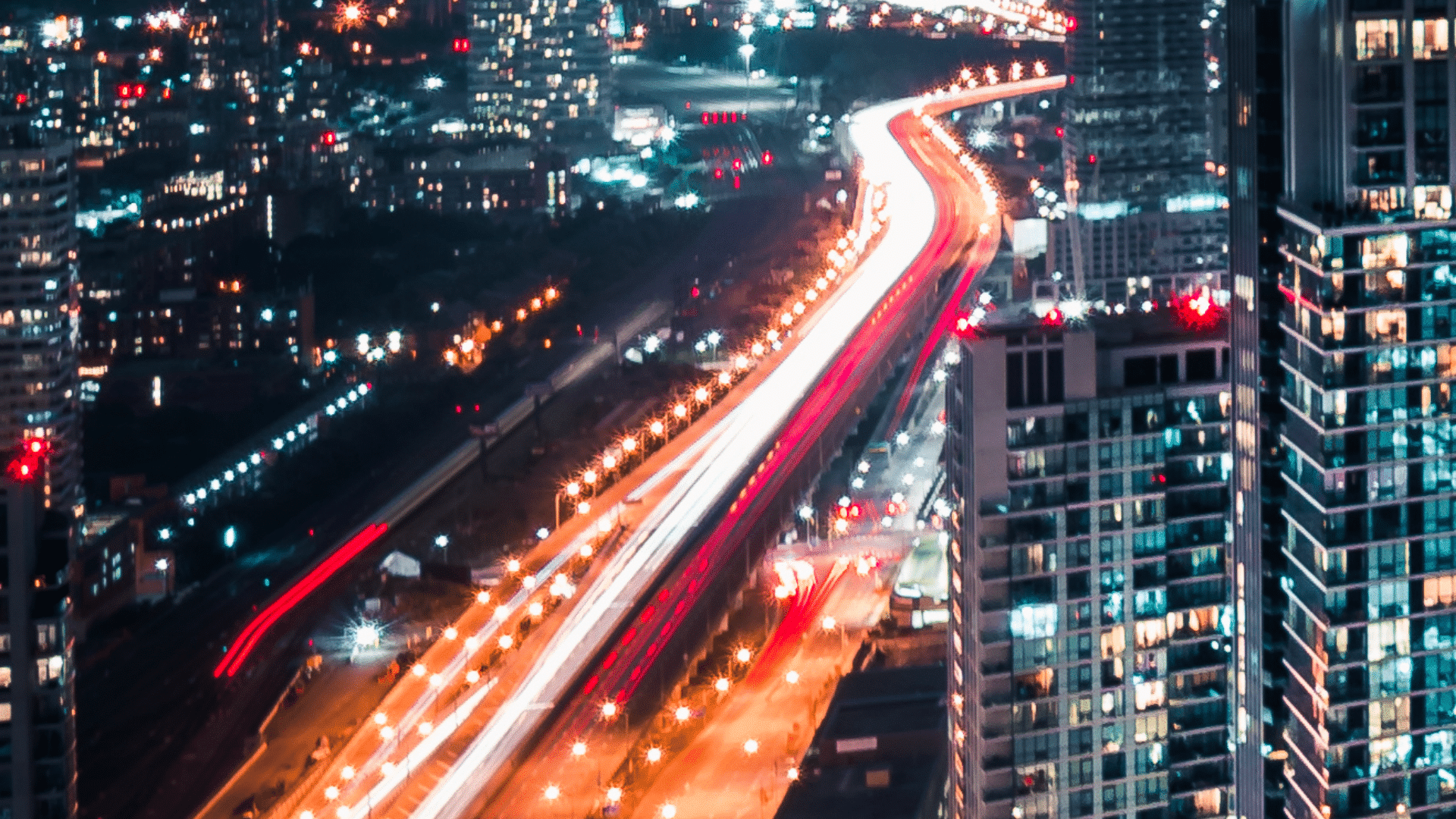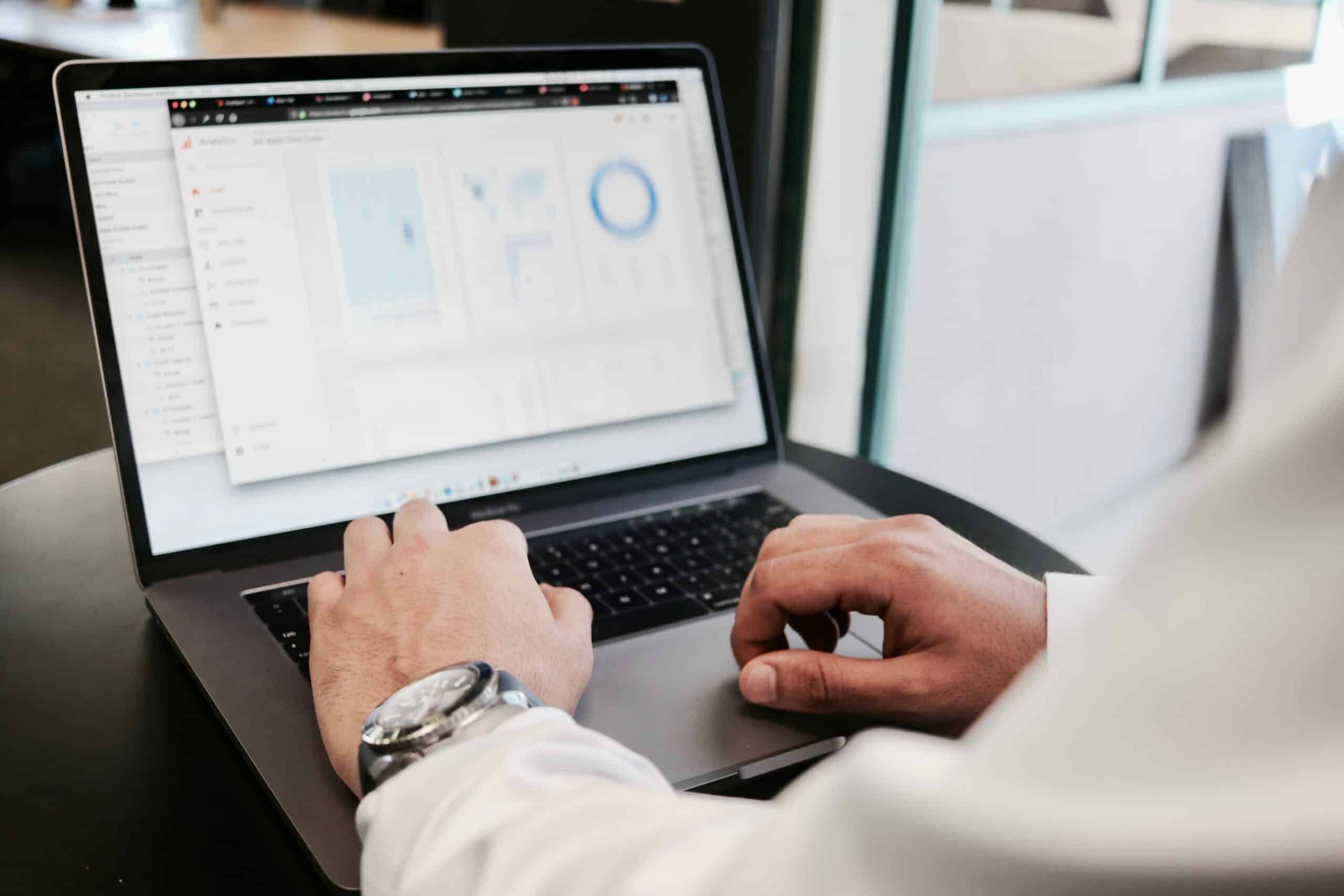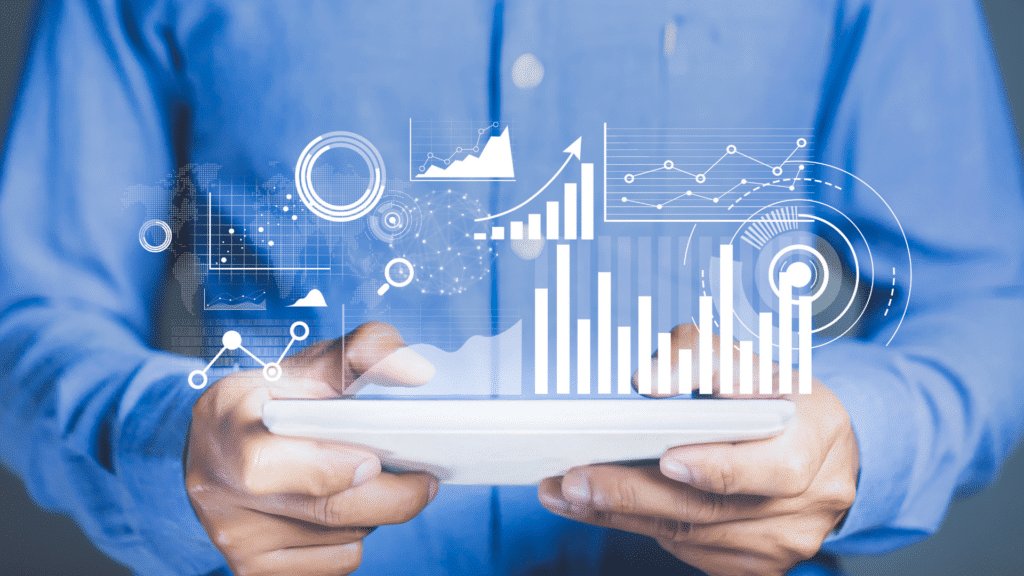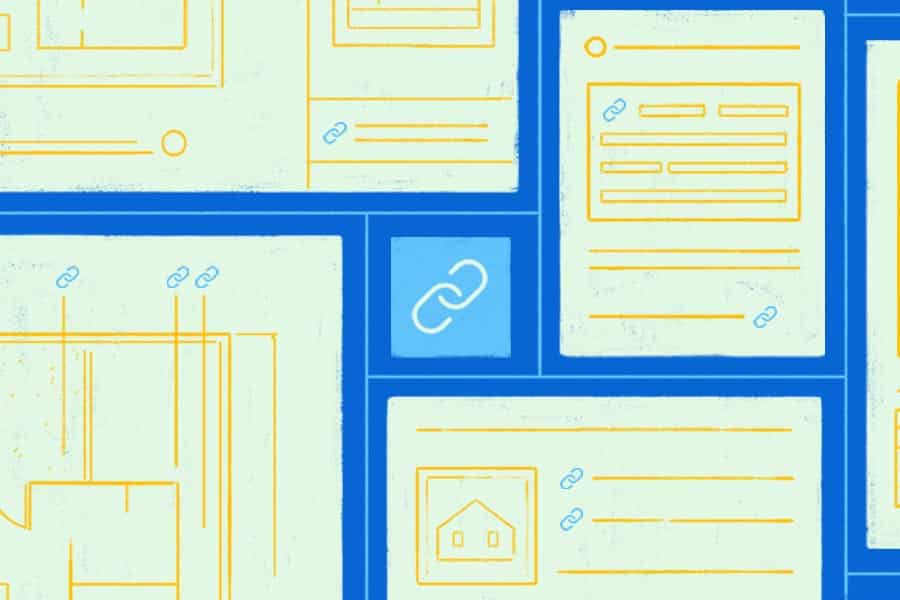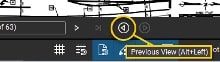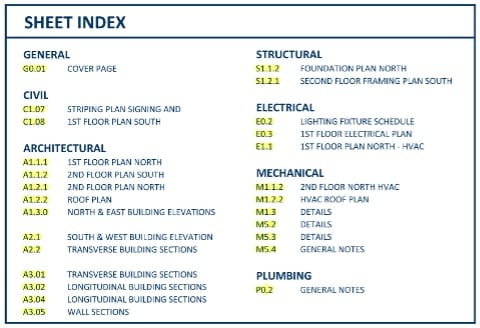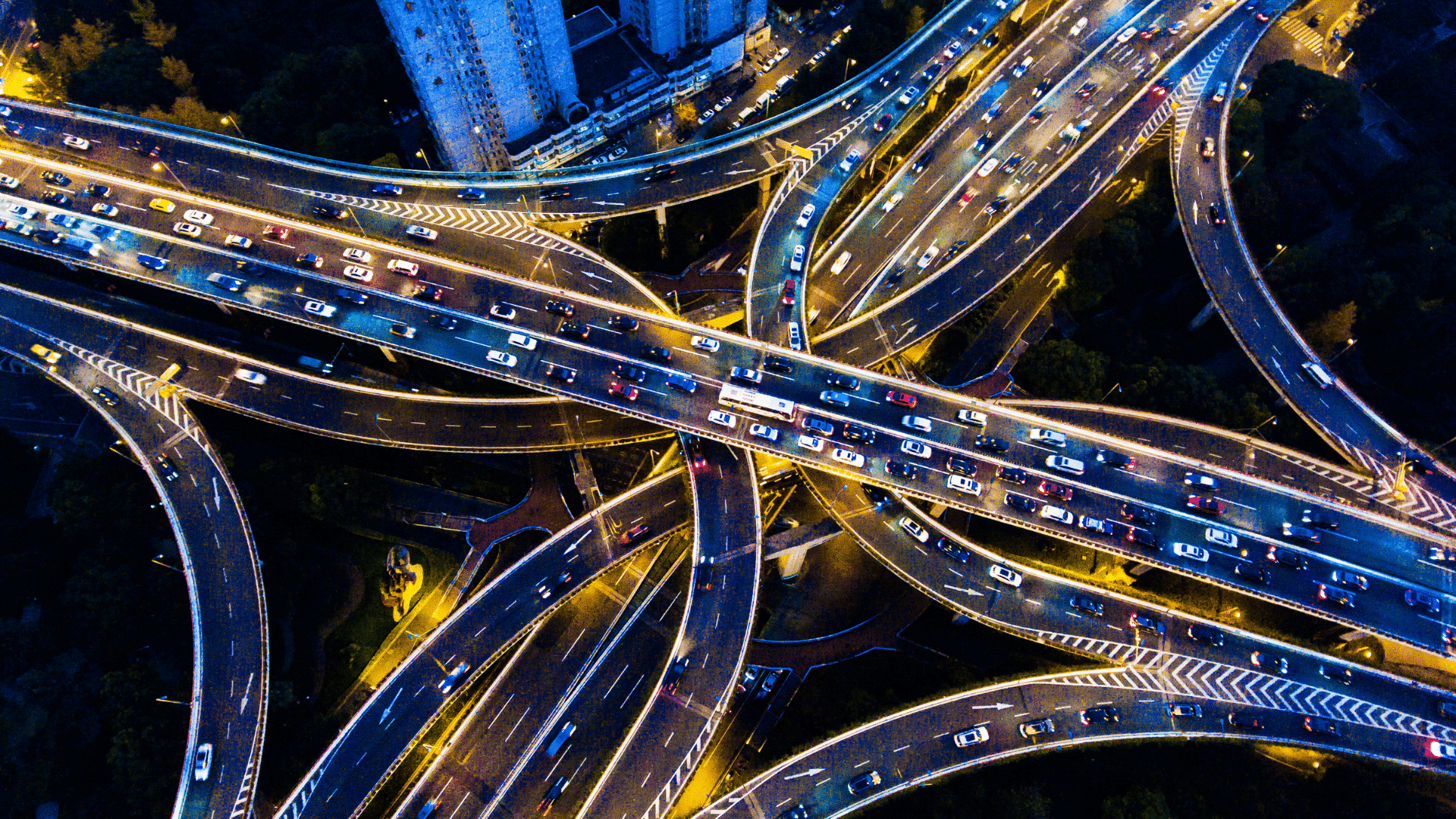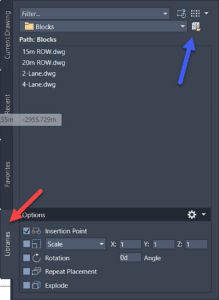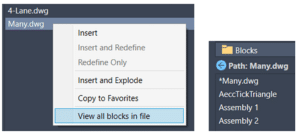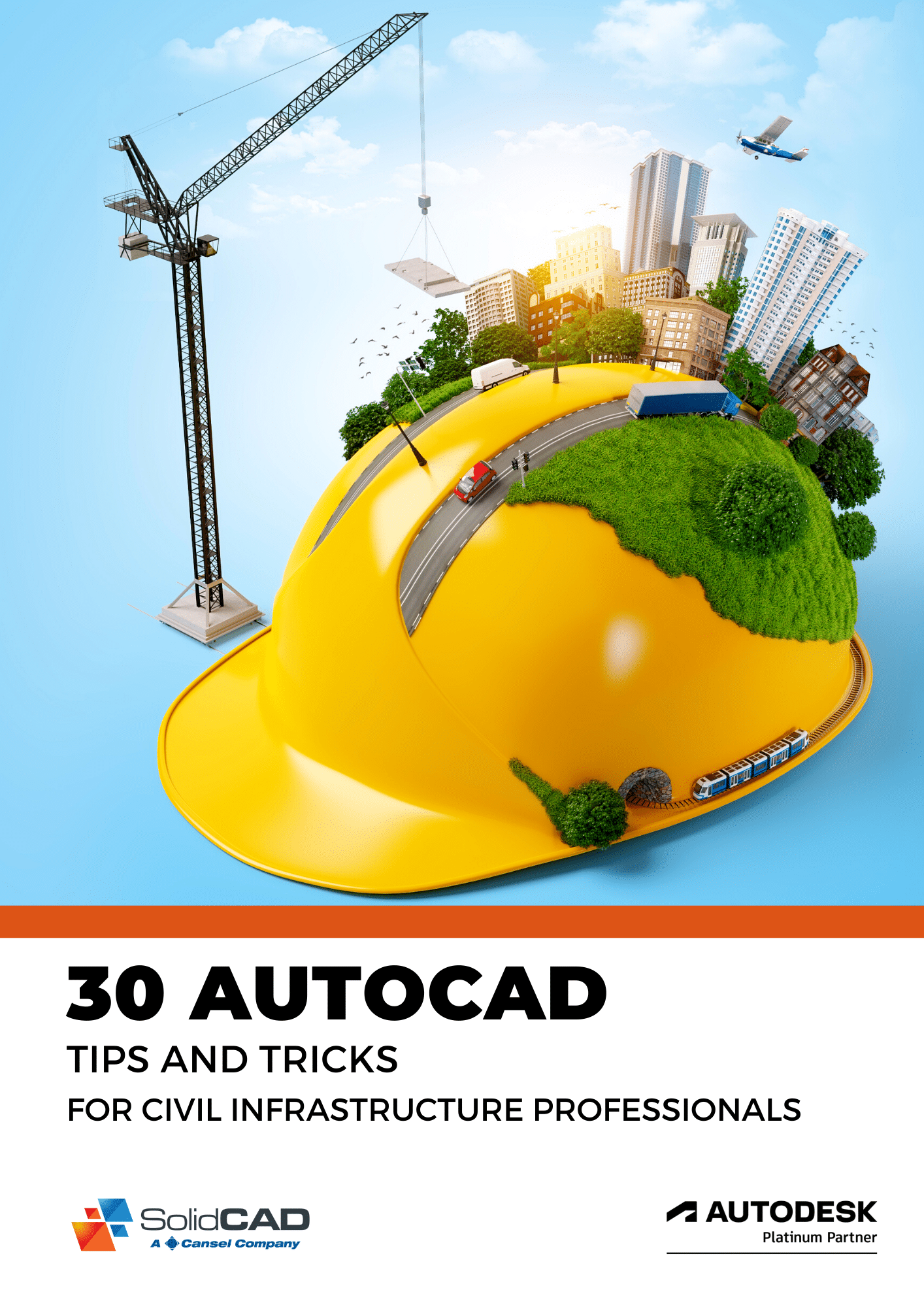In the wake of the COVID-19 pandemic, the oil & gas (O&G) industry has recovered better than expected, with oil prices remaining strong and oil demand back to 95% of pre-COVID levels. But O&G companies still face many challenges as they try to provide clean, affordable and reliable fuel – all while lowering their costs, meeting demand and lowering carbon emissions.
Navigating this complex landscape both upstream and downstream – i.e. in exploration, drilling and production operations— will require continuous advancements, improved communication, best-in-class practices and maximized efficiency.
The right information management technology will play a crucial role.
The Unique Challenges of the Oil & Gas Industry
Today, companies in the oil & gas industry face many challenges. They must:
Decrease Emissions
First, companies in oil and gas face ever-increasing pressure to maximize sustainability and decrease carbon emissions, particularly with increasingly stringent environmental, social and governance (ESG) requirements and bold commitments to net-zero emission goals. This will require that companies establish new expertise in the low-carbon space and largely recreate their business profiles.
And getting this right isn’t just about compliance and going green – it’s about having a future. In one Deloitte study, “30% of executives surveyed believe that building capabilities in ‘green’ areas such as hydrogen and CCUS [would] help them thrive the most in the future.” What’s more, “20% of OFS deals in 2021 involved a target company with operations in renewable energy, as compared with 5% between 2017 and 2020.”
In short, the demand for green energy is growing, and today’s O&G companies are responding in kind. In fact, thanks in part to high oil prices, oil & gas companies have been able to fund net-zero commitments and explore pricier green energy solutions like carbon capture, utilization and storage (CCUS). The trajectory is clear to get to net zero emissions by 2050 or sooner, and companies are documenting their progress by developing:
- ESG benchmarks
- Guidelines
- New reporting metrics
- Quantify climate-related costs and risks
Reduce Costs and Maintain Financial Health
Companies also feel pressure to reduce total spend in order to remain competitive in the market. This requires things like:
- Improved operational practices and processes
- Maximized efficiency to cut costs in every part of the value chain
- Adoption of new technology
- More collaboration and innovation
And that’s just scratching the surface. The good news? Progress is being made. As an industry, oil & gas has lowered its cost base consistently since 2015.
Attract and Retain Employees
The oil price crash of 2020 triggered unprecedented layoffs and extreme market volatility in the U.S. and around the world. Since then, only 50% of employees have come back. There are many reasons for this:
- The industry is no longer seen as a reliable employer
- The predominant skilled workforce is aging out, and younger employees have not been upskilled
- The labour market is extremely competitive
- Employees are looking for remote, hybrid, and cross-border options
- Competitors are offering lucrative pay packages
- It is difficult for companies with low-carbon goals to find workers with green skills
To combat all of this, organizations must offer new pay packages, change their strategies to go with new work structures and upskill current employees to thrive in the changing landscape.
Adapt to a Changing Landscape
The focus on green energy also comes from consumers, who are largely changing their fuelling preferences. In fact, it’s estimated that electric vehicles could account for 50% of new vehicles by 2030, and many automakers are aiming to end the production of internal combustion cars altogether by 2035.
Additionally, as demographics continue to shift and younger generations get on the road, the industry is seeing increased interest in low-emission fuels like hydrogen and renewable fuel.
Many companies must respond in kind, adapting to the changing fuel landscape while evolving to meet the expectations of newer generations of customers. This not only requires new infrastructure but also new, digitally-driven customer engagement methods to keep customers up-to-date on the latest developments.
Progress is Being Made in Addressing These Challenges
Companies in the oil & gas industry are finding ways to lower their costs, minimize risks, reduce carbon emissions and attract new customers and partners. Maintaining all of this progress, though, will call for:
- Continuous investment and maximized efficiency in every part of the value chain
- Best-in-class operational practices
- Continued technological advancements
- Better models and visualization tools
- Improved communication, innovation and collaboration
- Integrated solutions for decarbonizing projects
- New revenue models
The right software can help.
The Right Software Tools Can Help
At the heart of all of this is data. Mountains of unstructured, semi-structured and structured data – saved in text, image, audio, or video formats – created throughout the exploration, drilling and production processes. This data must be generated, stored, processed and analysed:
- Unstructured data: This includes well logs, daily written reports of drilling and CAD drawings
- Semi-structured data: This includes processed data created via modelling and simulation
- Structured data: Internally, this includes drilling data, data from SCADA systems, surface and subsurface facilities data and production data. From an analytics perspective, it could also include asset, risk and project management reports. External structured data includes market prices and weather data for forecasting
And getting this right is the only way that O&G companies can truly maximise their efficiency, adopt new practices that work, decrease costs, lower emissions and optimise operations.
Invest in a Single Source of Truth
The key to a long-term fix for this is comprehensive information management for all of this structured, unstructured and semi-structured information. And generalized enterprise content management systems simply can’t get the job done, as they can’t support the redlining and version control that’s necessary in engineering documentation, CAD drawings and 3D renderings.
You can also consider taking Information Management strategy one step further and migrating to the cloud. The benefits are comprehensive; companies that use cloud technology achieve workplace efficiencies and avoid interruption via faster deployment and easier ongoing support.
Consider Meridian Cloud Engineering Document Management System
Accruent Meridian Cloud provides a best-of-class engineering information management solution for the world’s largest facility owner-operators need to manage their facility engineering content in the cloud. By providing 24/7 access to accurate and comprehensive documentation, Meridian can also:
- Help oil & gas companies maintain equipment and assets, as well as invest in new technology that delivers
- Help O&G companies increase the security and quality of their documents by helping them manage complex CAD documents and maintain ESG compliance
- Improve communication, collaboration and broader practices
- Integrate capabilities with various asset management systems for full asset visibility
Migrating to the cloud also marks the final stage of breaking down siloes in engineering data, as Meridian Cloud application enables company-wide collaboration by providing cross-department access to centralized information to help users make informed decisions.
Meridian helps oil & gas companies like Shell, Total, Bluewater and many more run their refineries, oil rigs, and pipelines efficiently, safely, sustainably, and profitably. Want to learn more about how Meridian can help you overcome challenges and meet your industry’s pressing goals head-on? Visit our website for more information.