What’a new in Inventor 2018?
Curious to know what has changed in the new release of Autodesk Inventor 2018?
This short clip explains all the latest features!
Curious to know what has changed in the new release of Autodesk Inventor 2018?
This short clip explains all the latest features!
Issue:
I cannot hide individual components in my existing assembly view in Inventor IDW file. When I right-click on the part I would like to hide, the Visibility command is disabled:
Solution:
The reason why the Visibility command is disabled is that the assembly view was created with Associative option checked making it linked to a Design View Representation. What you need to do is to turn off that option.
Follow these steps:

VANCOUVER, BC, March 16, 2017 – Cansel, a software, hardware, and service provider to engineering, surveying, construction, architecture, government and printing industries, announced today that it has acquired the Autodesk operations of IRISCO and that it will unite these operations with the existing Cansel/SolidCAD operations. Located in Quebec City and founded in 1976, IRISCO, an Autodesk Gold Partner, has been a long-standing Autodesk reseller offering products and services to design, develop and implement IT solutions for manufacturing companies across the province. In July of 2015, Cansel announced it had merged its Ontario Autodesk business unit into SolidCAD Solutions, an Autodesk Platinum Partner specializing in solutions for the building, civil, process and power, and manufacturing industries. Combining all Autodesk business into one dedicated, newly-branded organization is an exciting evolution for Cansel that brings together a large team of professionals with over 30 years of industry knowledge and experience to benefit our customers across Canada.
“We are extremely pleased to welcome IRISCO’s Autodesk customers to Cansel/SolidCAD. This move provides IRISCO customers with a wider range of products and services nationwide in both languages.” said Stephen Fletcher, Vice President, Cansel. “It also aligns with our strategy to position Cansel/SolidCAD as a market leader in Canada by expanding our Autodesk business in all regions.”
Mr. Ricardo Talbot, IRISCO’s Chief Scientific Officer, said, “This announcement reflects our decision to concentrate our efforts on software development, CRM and ERP systems, as well as CAD-ERP integration. We selected Cansel/SolidCAD not only because of similar business philosophies, but also because of a shared passion to serve that IRISCO has nurtured for over 40 years. Customers of IRISCO’s Autodesk business unit will continue to enjoy, without disruption, the same unequaled levels of service to which they were accustomed, since the existing team will join the Québec City offices of Cansel/SolidCAD.”
For over 50 years Cansel has helped organizations in the engineering, surveying, construction, mining, architecture, manufacturing, printing, utilities, forestry, and government sectors measure, analyze, design, and build more efficiently and profitably. Cansel’s national team of professionals combine software, hardware and services to provide tailored solutions to improve your workflow, from field to finish. www.cansel.ca
Founded in 1976, IRISCO du Québec Inc. is a global leader in integrated product lifecycle management (PLM). It provides its manufacturing customers on 5 continents with expertise in the field of engineering systems (CAD/PDM/PLM), customer relationship management (CRM) systems, integrated enterprise management (ERP) and, through its subsidiary Elmo Solutions, real-time bidirectional integration of CAD/PDM/PLM and ERP systems. Its partners include Autodesk, SOLIDWORKS, Siemens, SAP, Oracle and Microsoft, to name a few. www.irisco.com
For more information please contact:
Alexandre Laporte, Autodesk Sales Manager, Cansel/SolidCAD (514) 247-9275
Alexandre Harvey, Sales and Marketing, IRISCO (418) 623-7755
TORONTO, ON, March 16, 2017 /CNW/ – SolidCAD, Canada’s premier technology solution and professional service provider to the building, manufacturing, civil, plant and visualization industries – celebrates another prestigious award from Autodesk, Inc.
Resellers from all over the world recently gathered in Las Vegas, Nevada for Autodesk’s annual One Team Conference (OTC). At this highly anticipated event, Autodesk honours its top resellers for their exceptional achievements. Within this exclusive group, SolidCAD excelled in their highly coveted 2017 Platinum Club Program, and was acknowledged as the top reseller in net subscription growth for Canada. This announcement marks the seventh time the company has received an Autodesk Platinum Club award.
“Platinum Club is a program designed to recognize our top resellers of Autodesk products,” says Autodesk Senior Partner Manager, Marcus Tateishi. “On behalf of Autodesk, we are extremely pleased to recognize SolidCAD once again this year as one of our top resellers worldwide and congratulate them on earning this distinction. SolidCAD continually provides customers with the highest level of efficiency and innovation. Autodesk congratulates SolidCAD on this achievement and is looking forward to continuing this successful relationship in the future.”
“I am very proud of our team for the outstanding work that resulted in this achievement,” states Michael Kugan, president of SolidCAD. “We are grateful for the on-going trust and loyalty of our valued clients. As a company, SolidCAD remains focused on helping our clients achieve successful outcomes from their investment in Autodesk technology and our professional services.”
This is SolidCAD’s second consecutive Platinum Club Award from Autodesk. Last year they were awarded for their top growth performance in Canada. With each year SolidCAD proves its willingness to continually thrive and grow as a company.
The Canada Ontario Styles Kit is available to download and contact SolidCAD today!
Here are some Key Highlights listed below:
Some people find that Revit files are using up too much storage on their server or other storage. Although a few companies have ‘limitless’ cloud storage this is not the norm. Plus, is anything really ‘limitless’ on this planet?
You might also want to refer to this post for additional info…
Backing Up and Recovering Revit Files
Revit files are large…fact. But surprisingly they are relatively smaller comparable to an AutoCAD project folder. The reason for this is that Revit contains more information efficiently in one file as opposed to a folder of many files i.e. AutoCAD, Sketchup, Excel etc. Still, your storage space may be used up WAY faster now than before Revit. Below are some possible culprits and recommendations. All of these recommendations are assuming that you have a server and local backup protocol.
1. Saving Local Revit files to server. Each person’s ‘Local’ file will eat space from the storage on the server. It’s better to have each user save the files locally on their machine. This frees up server space and acts as a backup. Saving Local Revit files to the server is made worse by many of the issues below.
2. Standalone Revit files are making too many backups. Turn the backup number down. Search for files with *.0*.rvt or a variation of that *.*.rvt. You may find many of these are redundant backups and can be removed.


4. Revit Central files need to be Compacted occasionally. Do this in the Save Options. Also, keep the Maximum backups number down.
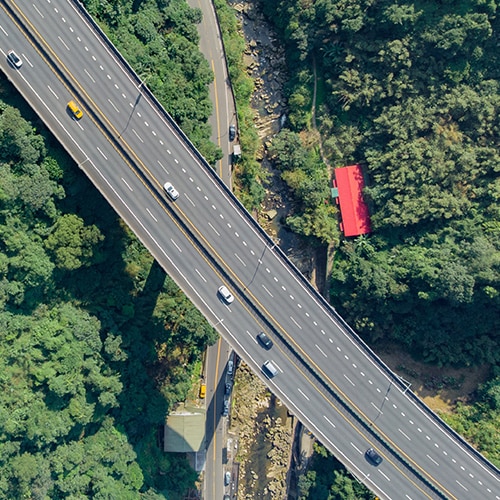
Issue:
When starting Microsoft Office every time AutoCAD® runs for installation. Two error messages pop up:
AutoCAD <version>: Please wait while Windows configures AutoCAD <version>
AutoCAD <version>: Run setup.exe to install AutoCAD <version>
Solution:
Repair your AutoCAD installation:
Want to know if your computer can run AutoCAD, Revit, 3DS Max, etc.. Instead of comparing your computer to a recommended system specifications, use the Autodesk Prerequisite Checker.
For more info click the following link
Issue:
Although the new type of interface with Ribbons was introduced in AutoCAD 2009 to replace traditional Toolbars, there is still a large number of users who prefer Toolbars. Until and including AutoCAD 2014 it was very easy to restore them. All you had to do was to select AutoCAD Classic as the current workspace as seen in figure.
Things got more complicated starting with AutoCAD 2015. AutoCAD Classic workspace is no longer available, but luckily for those who prefer Toolbars, they are still included.
Solution:
One option is to transfer the AutoCAD Classic workspace from older customization file (ACAD.CUIX) to your current version of AutoCAD:
4. Click OK to close the dialogue box
5. Set “AutoCAD Classic” workspace as current.
If you’ve been using Civil 3D for a while, than you’re probably loving the object tooltips!
There are two types of tooltips (Proximity and Rollover) for Civil 3D objects, which you can find from Civil 3D help documents.
So let’s review them!
A rollover tooltip displays information about an object when you hover the cursor directly over it. If the object highlighting setting is on, the object will be highlighted when this tooltip is displayed.
A proximity tooltip displays information about the current location of the cursor with respect to one or more objects in the drawing. More specifically, it displays information about the proximity of the cursor to the objects. These tooltips are displayed without having to hover the cursor over any specific entity in the drawing.
The most important object information is displayed at the beginning of the tooltip. For alignments and surfaces, the tooltip displays the station/offset information for the closest alignment to the cursor and the elevation of the topmost surface.
If you keep your cursor in the same location, additional information is displayed in an expanded tooltip that shows up to four more items. Which items are displayed depends upon the objects in the drawing and whether tooltips are enabled for that object. If there are five alignments and five surfaces in the drawing, for example, the proximity tooltip will display three alignments and three surfaces. Alignments are shown in order of proximity to the cursor. Surfaces are shown in order from highest elevation, to lowest elevation.
On the Toolspace Settings tab, right-click Surface –> Edit Feature Settings
Notice the “New Entity Tooltip State”
On: Sets the default state of tooltips for new objects to be turned on.
Off: Sets the default state of tooltips for new objects to be turned off.