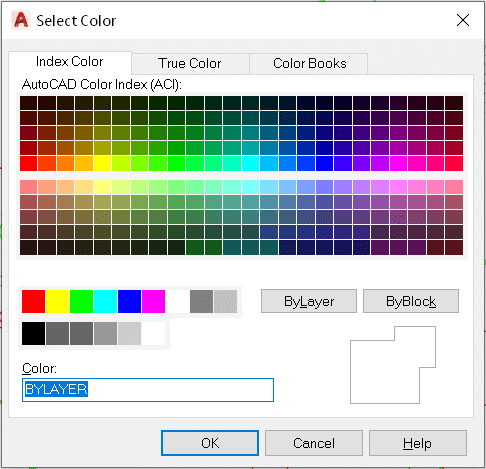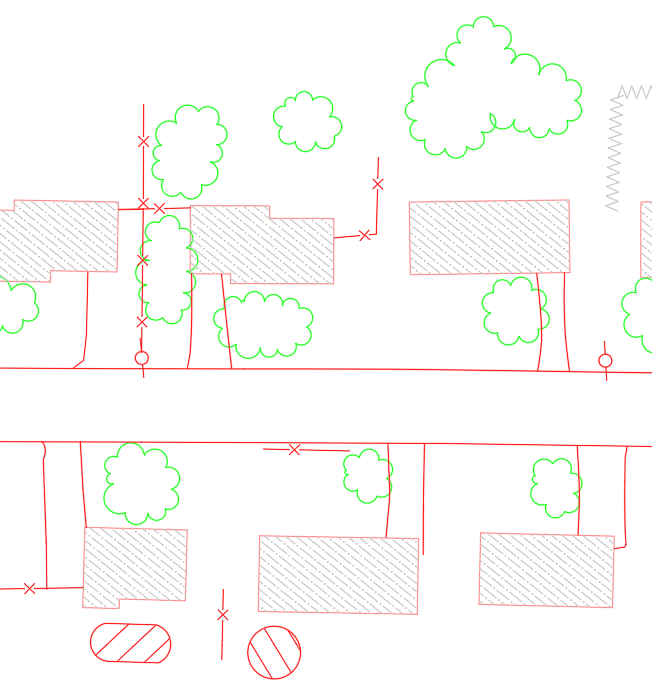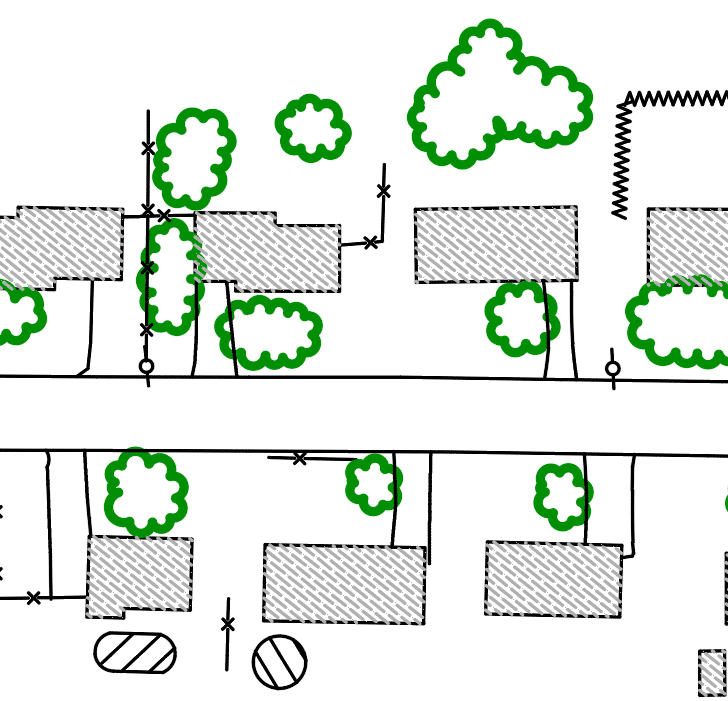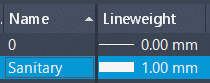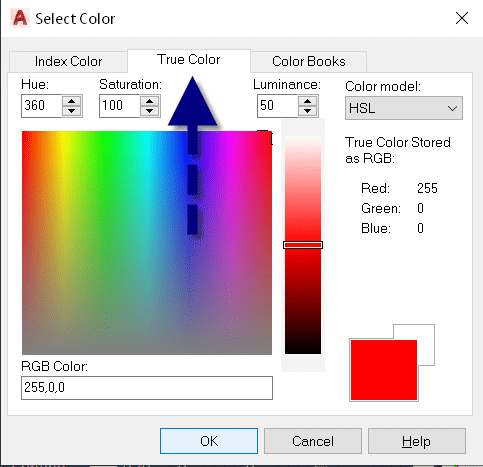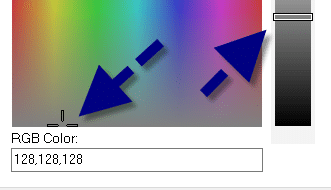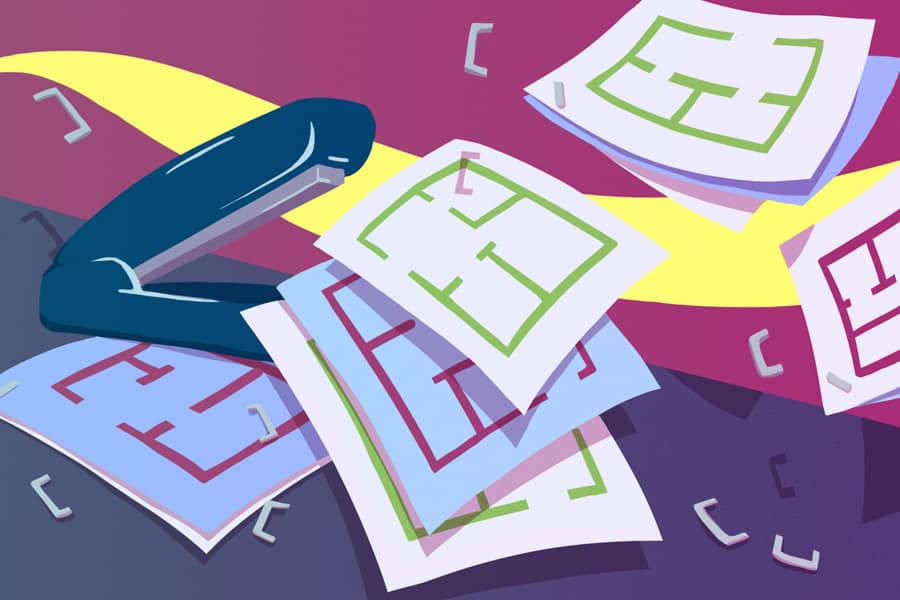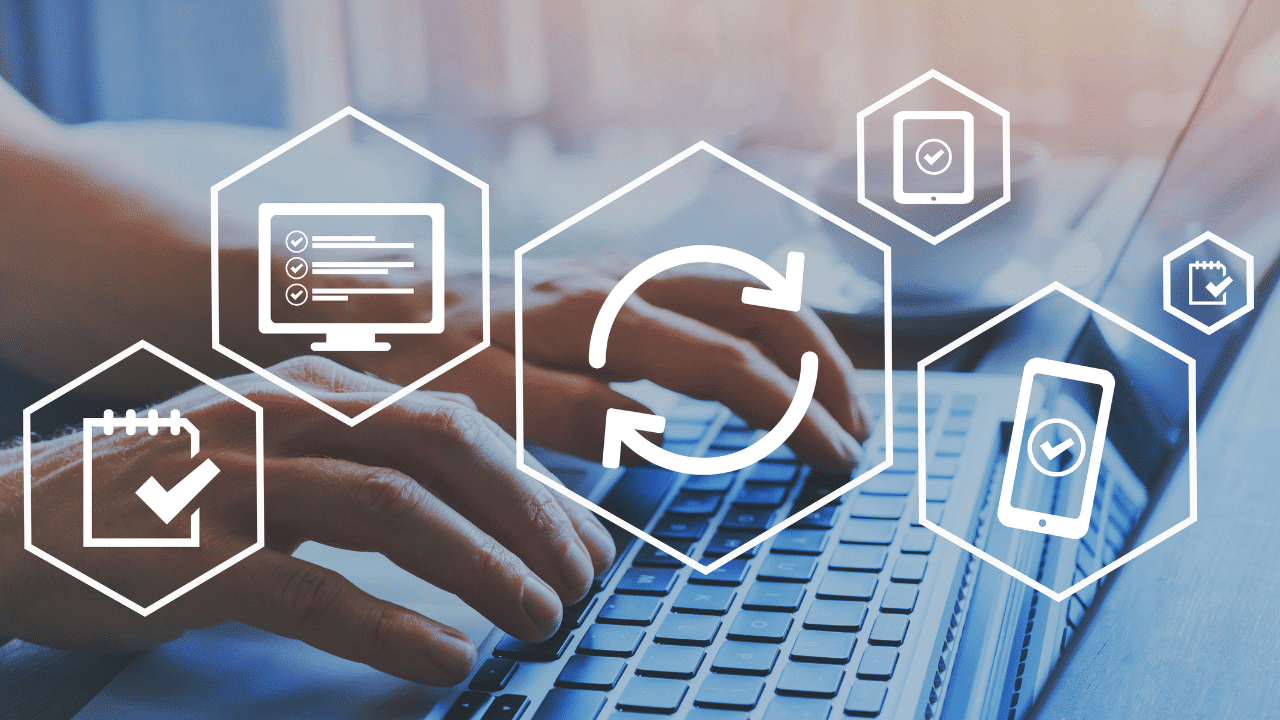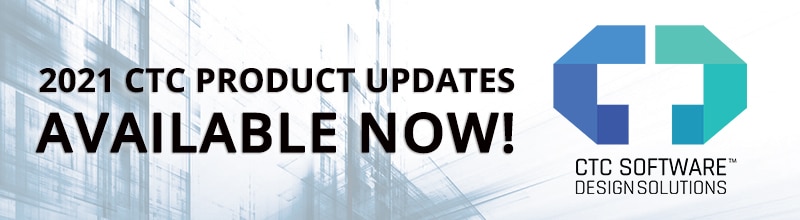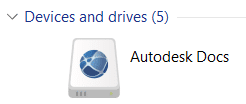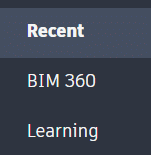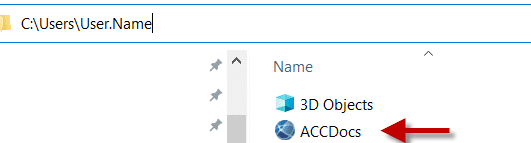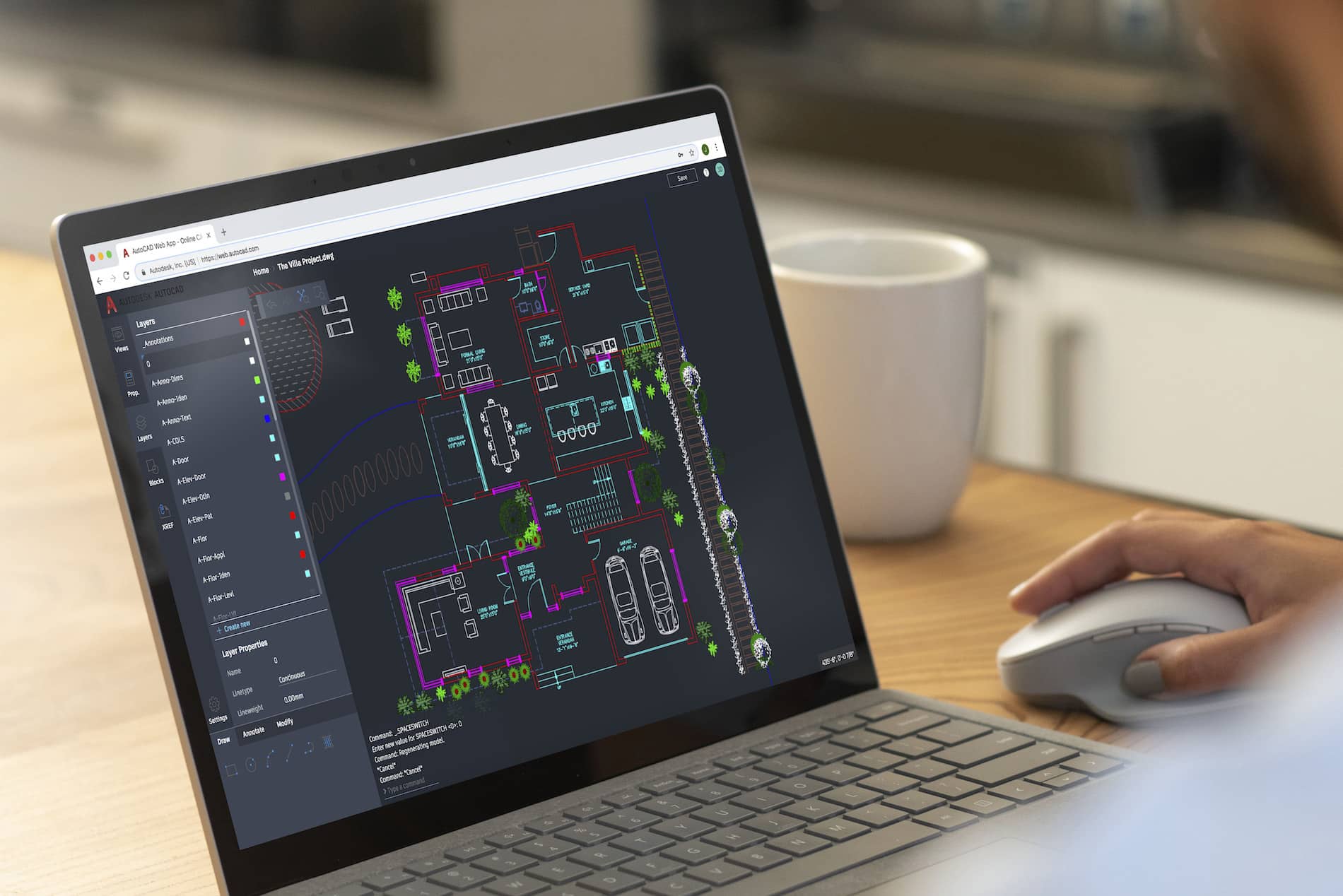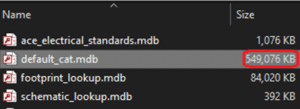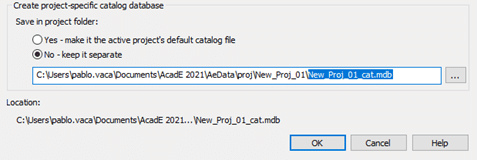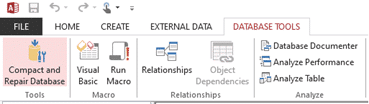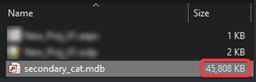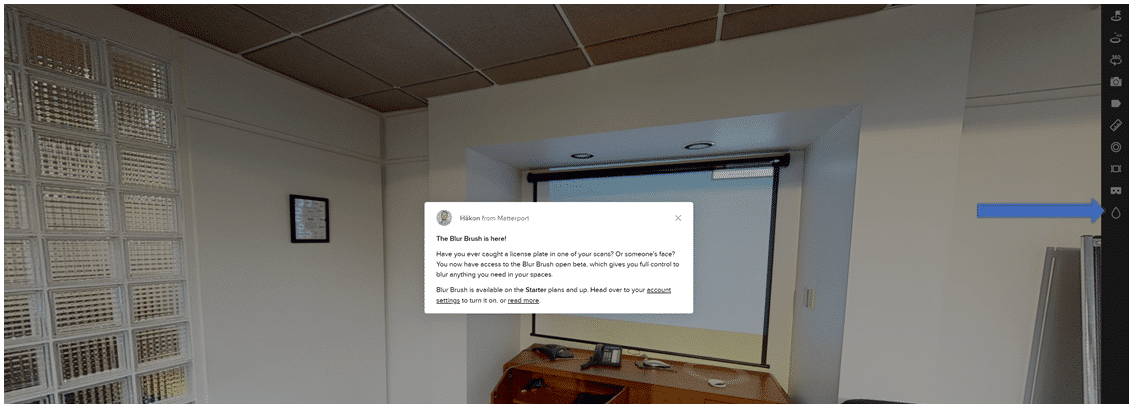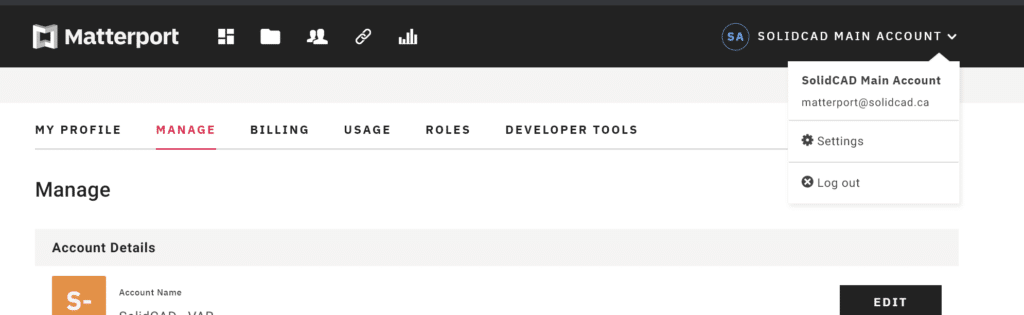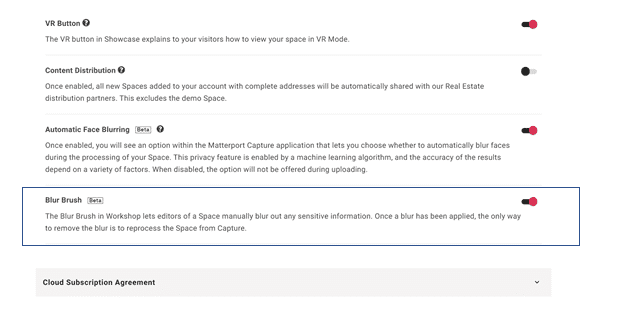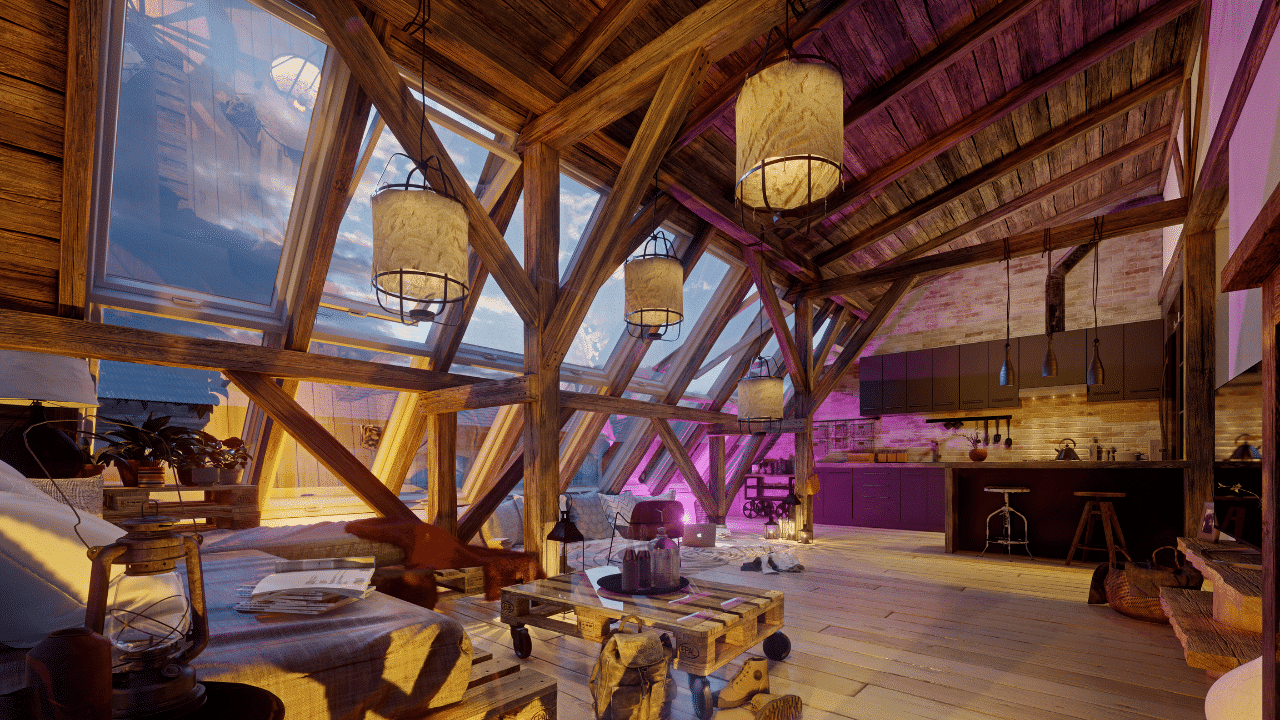With today’s shifting digital landscape, if your organization is not focusing on document version control, you maybe be costing your business money and efficiency by not using modern, practical engineering tools.
Without effective version control, your document controllers and editors may work on out-of-date, incomplete, or duplicate information. These issues lead to lowered operating efficiency and raised labor costs.
Legacy Document Version Control Comes with Challenges
Document storage and version control have changed significantly over the last several decades. The process has moved from manual pen, paper, and filing cabinets to the initial batch of online document storage systems. These first digital systems were complex, hard to maintain, with little to no integration support for surrounding platforms. Information was tough to locate in both scenarios, and users have had to deal with incomplete data.
These issues lead to the following consequences:
- Lower employee efficiency
- Incorrect document revisioning across different teams
- Reduced understanding of as-built files and sites
- Trouble adhering to regulatory compliance
Enter the Modern Electronic Document Management System (EDMS)
The new generation of EDMS systems emerged from the need to meet these challenges. They improve user experience with intuitive user interfaces and provide full integration into existing surrounding platforms.
A modern solution like Accruent’s Meridian EDMS, will provide your business with:
- A single source of truth for all your mission-critical technical drawings and data
- Compliance with all regulatory bodies
- Increased team effectiveness with improved data accuracy
- Complete document control and change tracking
- Streamlined collaboration between different teams
Full Document Version Control
Automated document revision control and auditing ensure all changes are tracked across different teams and devices. These powerful capabilities lead to the following benefits:
Full History of Documents
Having access to previous versions of documents safeguards against data loss, server crashes, and incorrect changes. The audit log also provides insight into who made changes and when they were made.
Enabling Team Collaboration with Concurrent Work
Allowing multiple team members to work on the latest version of a document increases throughput and prevents updates to out-of-date revisions. It also provides the ability for a single member to access the exact working copy on multiple devices.
Maintaining Regulatory Compliance
An EDMS can empower multiple teams to meet the challenges of modern-day compliance requirements by providing easy access to the relevant documentation required to meet these standards. This access is shared across various departments and streamlines the process.
Save Time Searching for Documents
Searching for a document can cost a business by increasing labor costs. Not only can time be saved across the organization by utilizing powerful search tools, but it can also improve data integrity by pointing key stakeholders to the latest document in real-time. An average operations team spends approximately 2 hours a day searching for the correct versions of documents.
Tips to keep your EDMS system running smoothly
Assign and train an EDMS Administrator / Document Controller
Hiring an EDMS Administrator is a great way to ensure your day-to-day activities remain streamlined and effective. They can assist the larger team by:
- Keeping the EDMS updated with the latest functionality
- Highlighting key metrics and KPIs
- Providing advanced training to the user group improving efficiency
- Maintaining compliance on all required documents
- Creating and providing data-driven reports to key stakeholders
This user can improve user adoption of your EDMS solution and build best practices to avoid pitfalls found with legacy Document Control environments.
To learn more about Meridian solutions and how they can help your team, please contact the SolidCAD Meridian team.