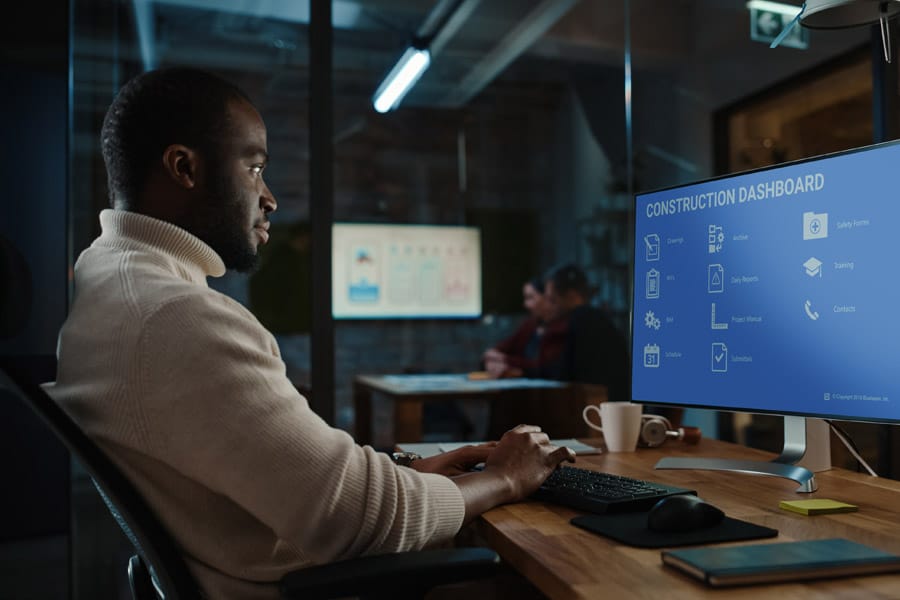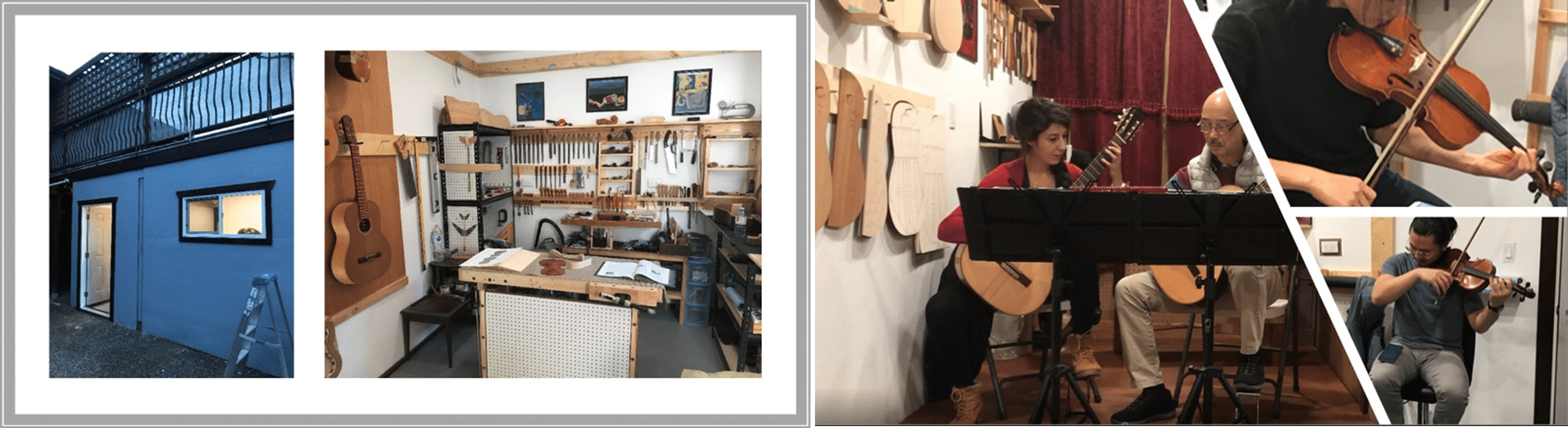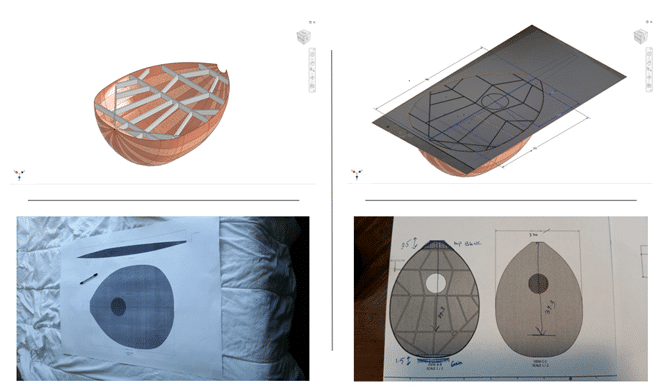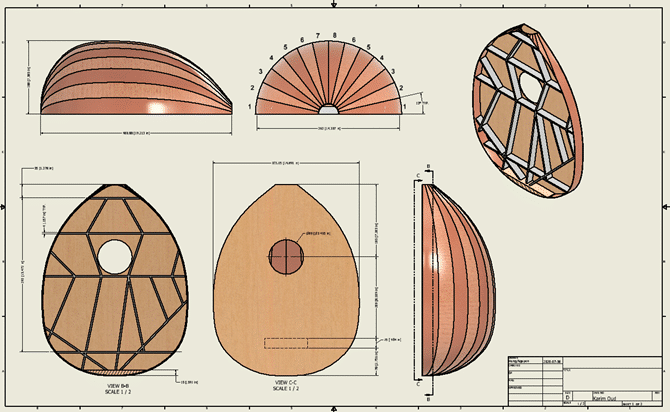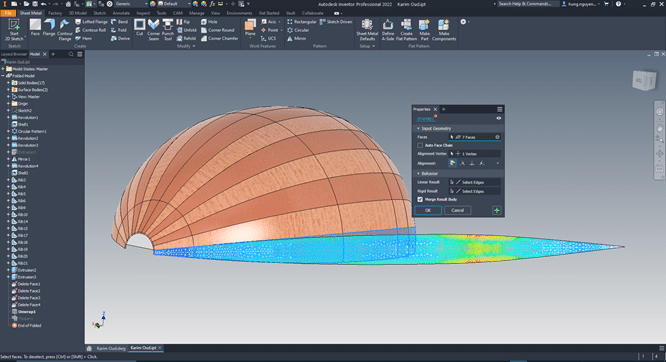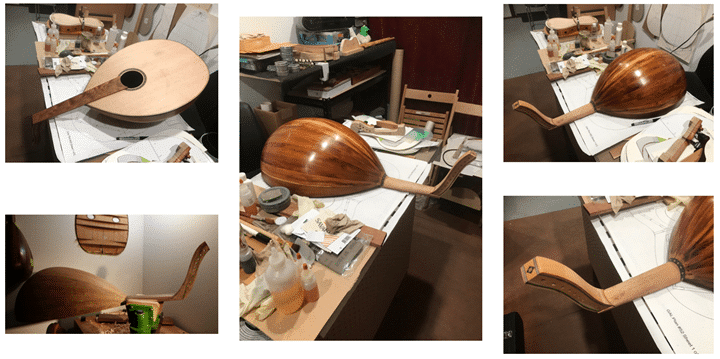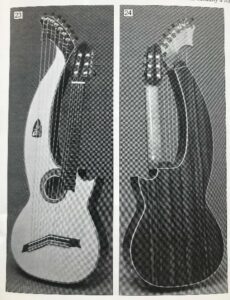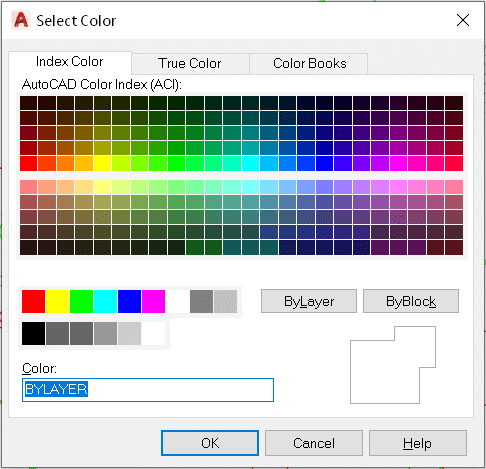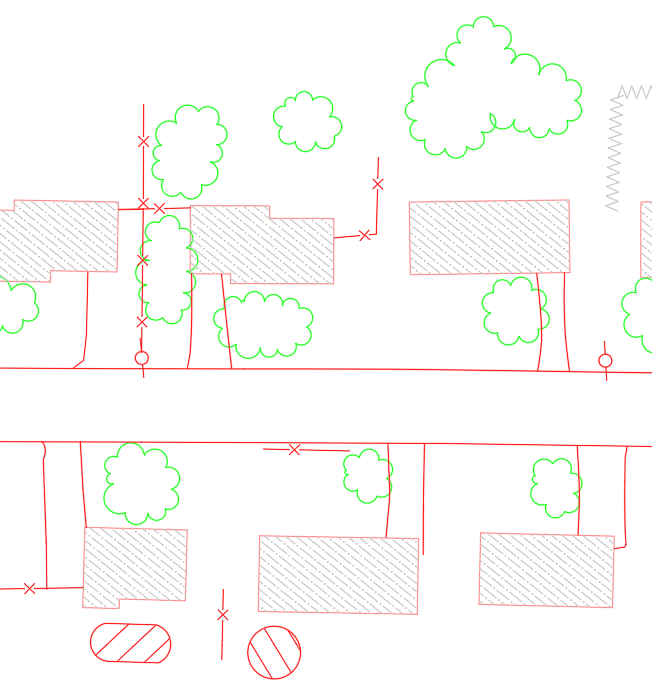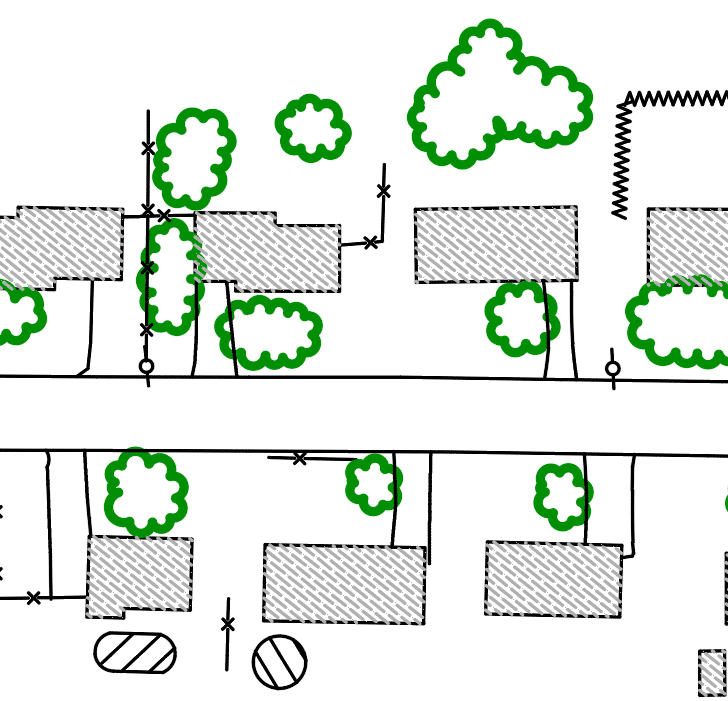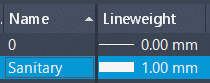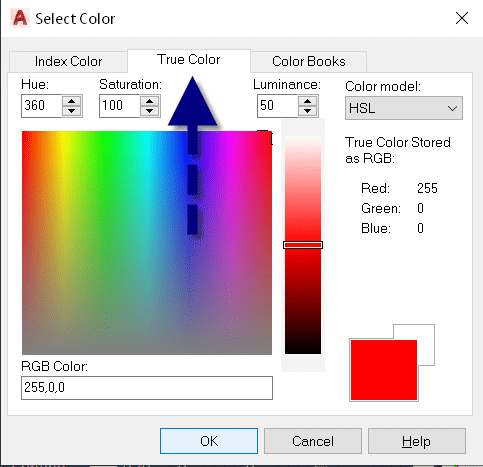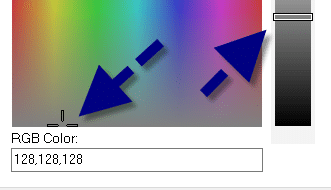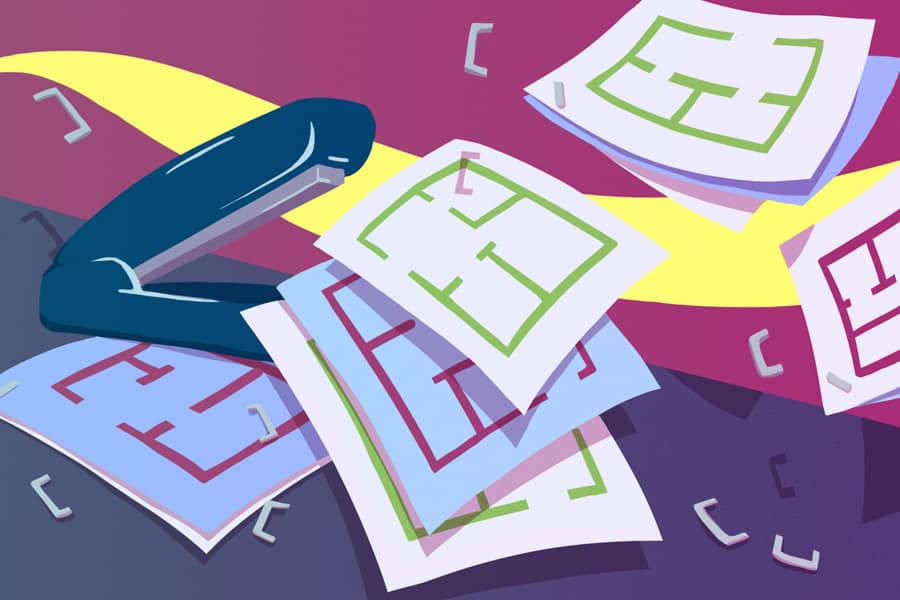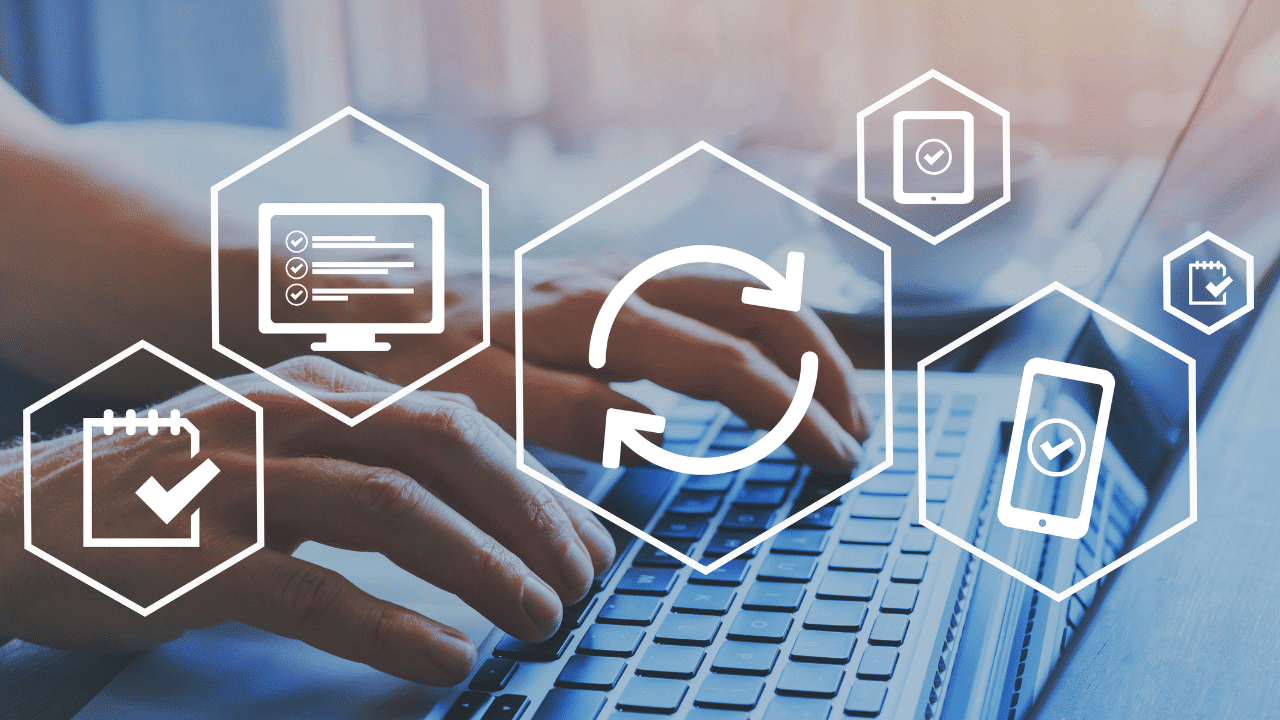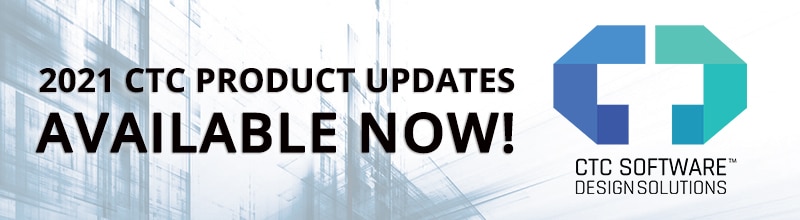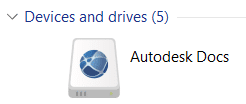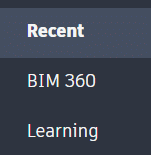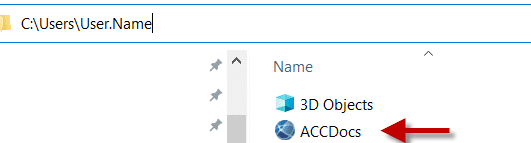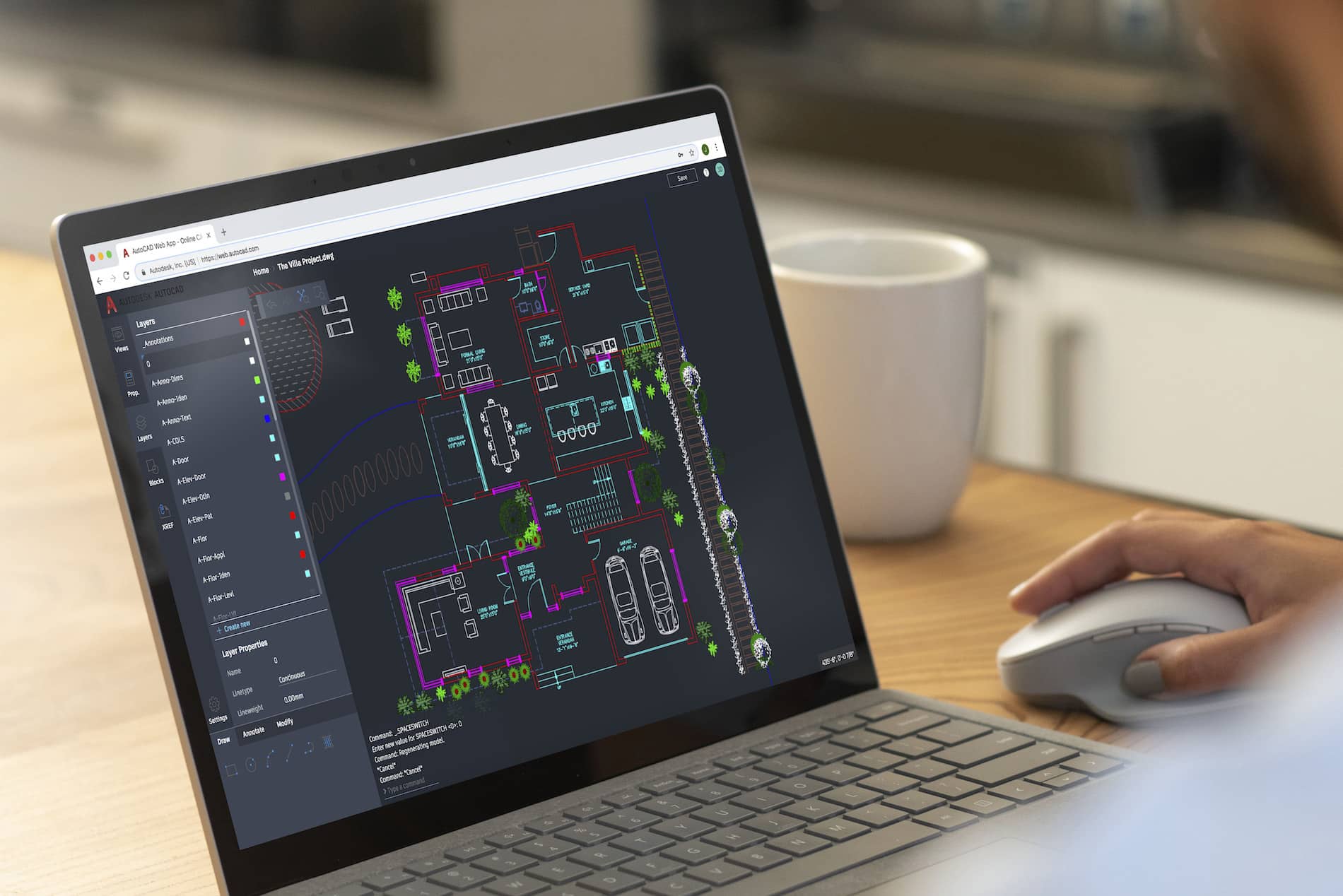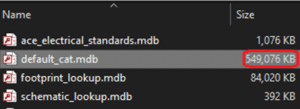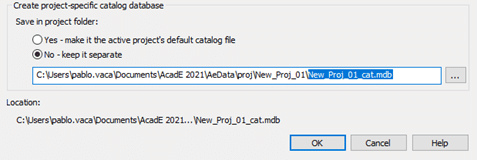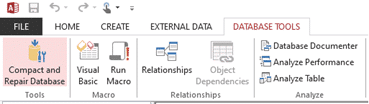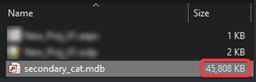This story was originally published by Bluebeam, Inc. on the Bluebeam Blog.
Digitizing plan documents is only as effective as your ability to access them as you work. Digital dashboards in Bluebeam Revu make it easy to do both
While completely digitizing document management remains among the construction industry’s determined priorities, the challenges of truly becoming fully digital don’t stop there.
Once a contractor completes its transition from paper-based workflows and processes to a 100% digital document environment, the next challenge often is determining the quickest and most efficient way to facilitate the proper distribution of plan documents to all project stakeholders during its lifecycle.
Even though having an entirely digital document management system is inherently more organized and efficient than a paper-based one, issues around folder structure, file access and viewing permissions are tedious and painstaking problems to solve.
Enter digital dashboards.
A digital dashboard is a visual interface that allows for easy access and navigation to a project’s digital document ecosystem. Whether someone is working in an office, jobsite trailer or in the field, digital dashboards allow all project participants a simple way to find, access and view relevant plan documents at the point of need—without having to navigate complicated folder and file structures.
Digital dashboards are especially powerful for users of Bluebeam Revu, as the platform’s features for viewing, marking up, storing and collaborating on construction documents are made even more optimal by adding the proper visual interface.
Michael Echave, a senior AEC technical specialist with industry consultancy ATG USA, is a big advocate of digital dashboards. He’s worked with clients in a variety of subsectors in the industry as they seek to finalize their digital document transformations by integrating visual interfaces to make project documents more accessible to workers spread across big and complex jobsites.
Keep the end in mind
According to Echave, there are many ways to create a digital dashboard to serve as a project’s document and reference materials navigation hub. Essentially, a dashboard is a hyperlinked page in itself where designers can create buttons and other interface elements to lead users to find plan documents stored in folders in a platform like Studio Projects in Revu, Bluebeam’s document storage capability.
“You want your end goal in mind when you start to build a dashboard, and then you start peeling back those layers,” Echave said.
There’s also a lot of flexibility in where dashboards are built. Of course, Bluebeam Revu is one option, using the markup tools to create navigable buttons that link to subfolders within Studio Projects or other document storage systems.

Once construction professionals have determined the program they’ll use to build the dashboard, it’s important to determine how many layers of navigation the dashboard will include. Dashboards can be as simple as having one homepage with several links to single-layered subfolders, or they can include several layers of complex subfolders that lead to different types of documents and reference materials, such as websites or other online resources.
What’s more, a project may have multiple dashboards. For instance, field workers might work off a simplified dashboard for easy access, while engineers, designers or architects in the office may decide to have a more complex dashboard at their fingertips.
Regardless, Echave said every dashboard will include a home page that features different links, or “actions,” that serve as clickable buttons. These buttons bring users to different subpages that help them refine their document search. Buttons can lead to PDF documents or entirely different applications or websites. The image below is an example of an ATG digital dashboard home page:
Each subpage will include more interactive links, allowing users to navigate to even more subpages in the dashboard. The free storage in Bluebeam Studio Projects makes the possibilities of layers and subpages virtually endless.
Critical steps to building a dashboard
Pick a background
Digital dashboards can be elegantly designed with compelling visuals or made simple with solid color backgrounds. Consider who the user will be for the dashboard when determining its design. Workers in the field may prefer a more straightforward design, Echave said, while architects or design professionals may find more complex design elements more engaging.
Echave said when building dashboards, he typically uses an 8.5 X 11 for his border size. Then he inserts a logo.
Use markup tools
Next, Echave advises using markup tools such as rectangle, ellipse or polygon to place shapes that are colored and filled.
Ultimately, this is the opportunity to consider how the dashboard’s subpages will be organized, which will inform the layout of the home page. Also keep in mind that the homepage will also serve as a template for the different subpages.
Create links
Using the text box markup in Revu, create links to different subfolders. Echave said images can also be used as links. Make sure that interactive icons and clear fonts are used as well, Echave said; this keeps the dashboard visually appealing for users.
With the layout complete, add links to the static actions. For instance, the area highlighted in the image below will never change in any of the dashboard’s subpages. Users can also add static popup windows.
Copy page to add multiple subpages
Once this initial template is built, it can be copied via the thumbnails panel in Revu. Echave said to create as many subpages as needed to organize the digital dashboard. Users can also save text boxes or any markup into the Tool Chest as a custom Tool Set to allow users to replace them later on or on future dashboards.
Once the outline has been copied for the dashboard’s intended page count, Echave said users can then start to reorganize each subpage, such as Site Plan and Submittals.
After all subpages have been reorganized, Echave said it’s now time to add the link to the text boxes or images.
Avoid broken links
Avoid broken links by double-checking that every link works. One thing to keep in mind: if links go to local files on a computer, other users won’t be able to access them. Cloud-based storage like Studio Projects in Revu is ideal.
When using Studio Projects, Echave said it’s important to set the proper project folder permissions. Project partners who do not have access to Revu can use a free 30-day trial to collaborate in the dashboard; after that, Revu will convert to view mode, allowing users to continue accessing Studio.
Finally, if dashboards are created in Studio, construction professionals can send out email invitations to different project partners, giving them access to the digital dashboard.
Maintain throughout project
Once the dashboard is fully deployed on a project, Echave said it’s critical that it is maintained throughout the project’s duration. Keep it updated by refreshing it with the latest documents while ensuring that no links have been broken along the way.