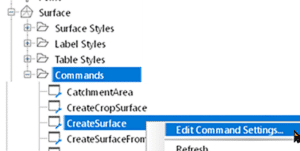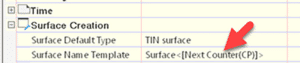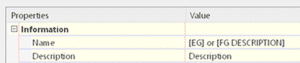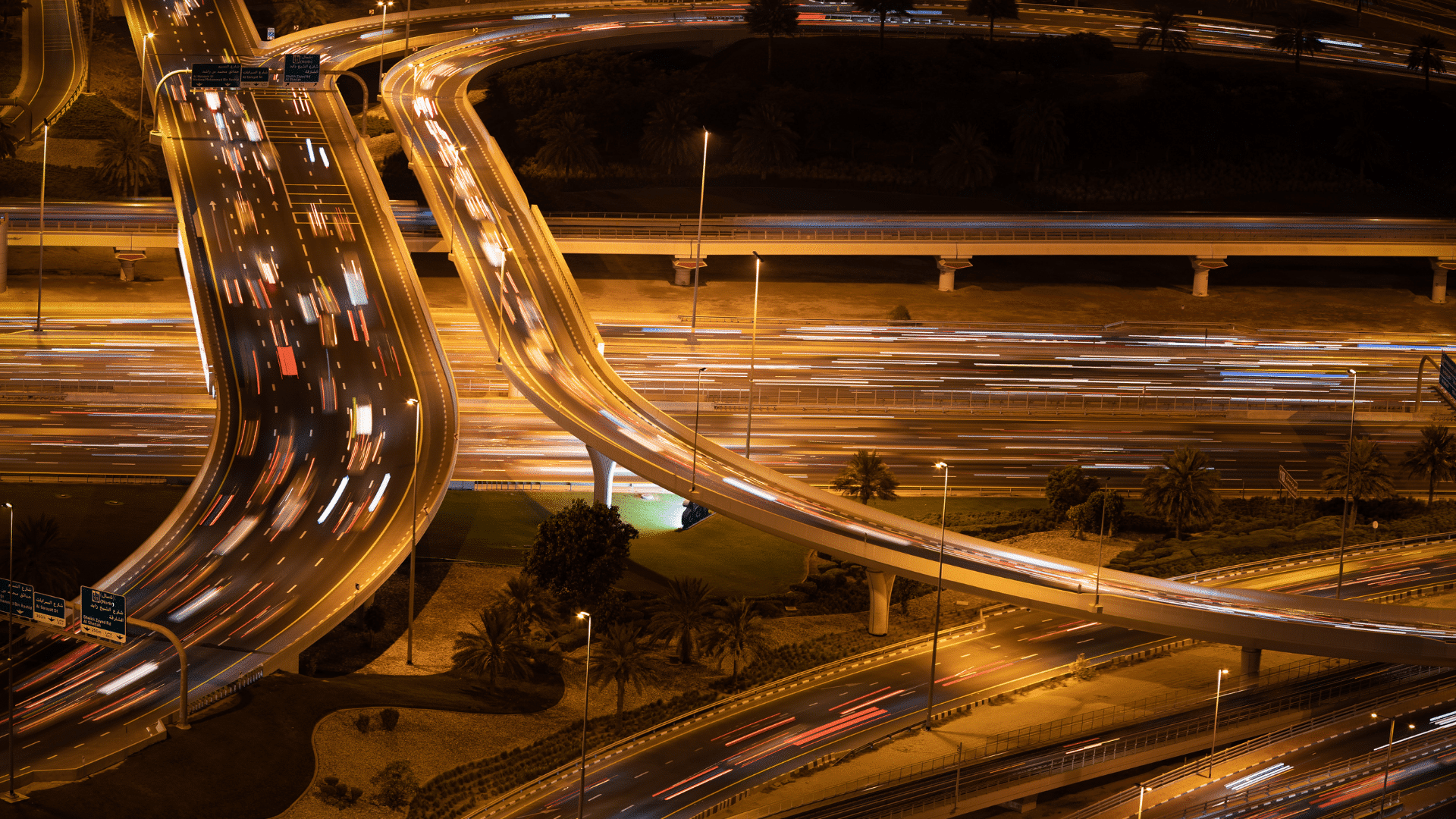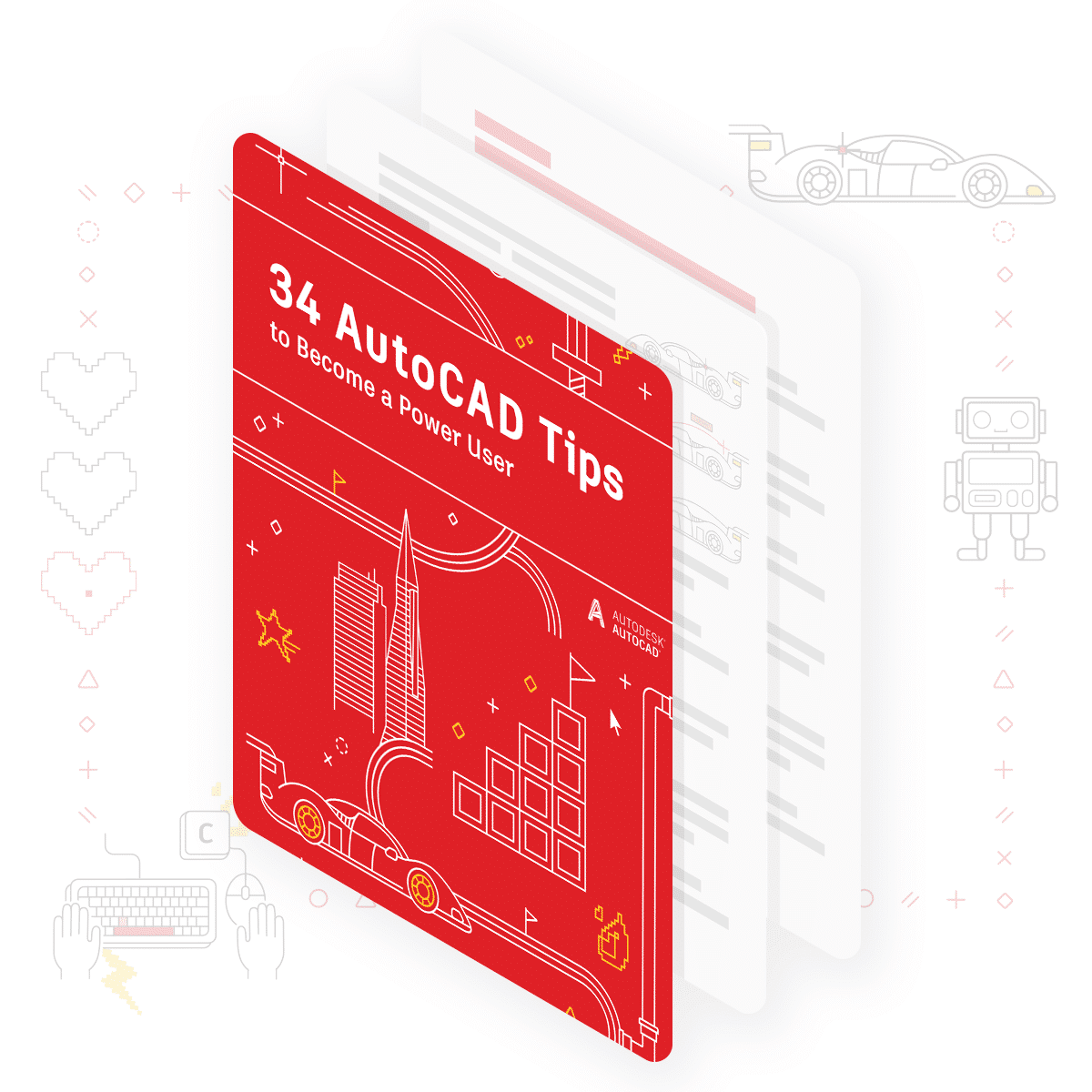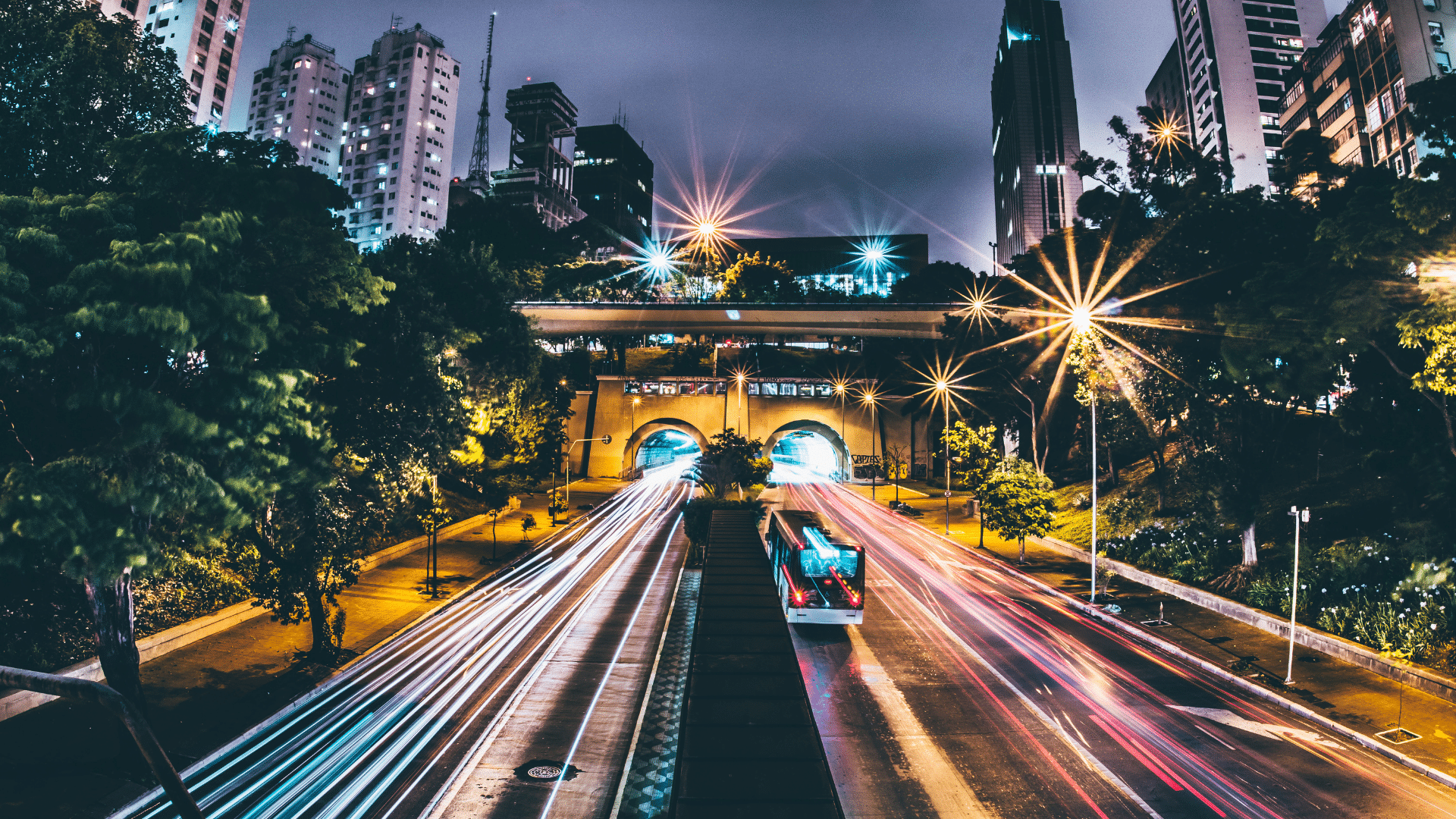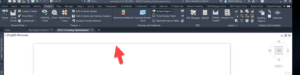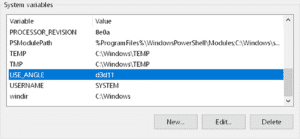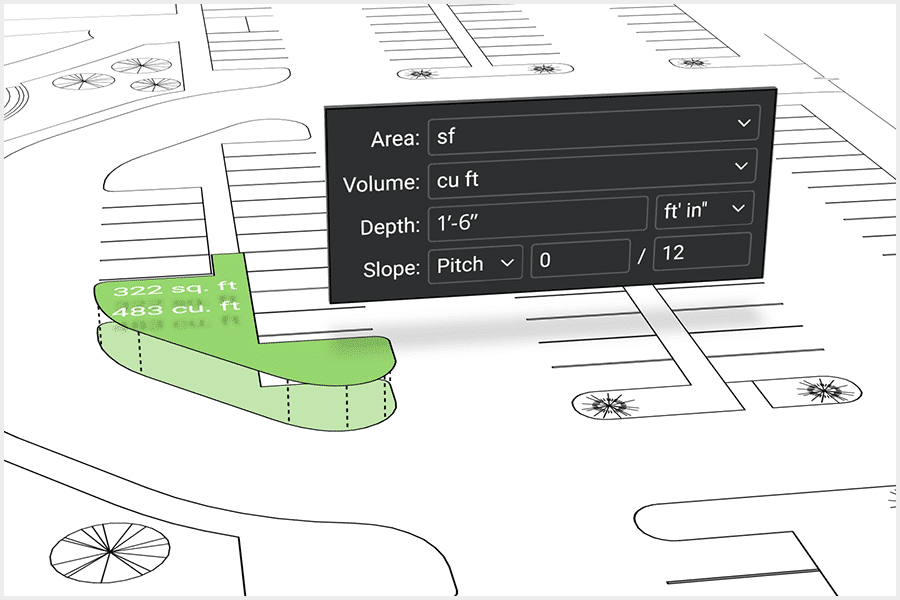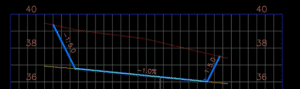This story was originally published by on the Bluebeam Blog.
In my last article, we covered the features in Bluebeam Revu that all concrete subcontractors should know. I started the piece saying I’m a firm believer that every specialty contractor could benefit from implementing Revu. To continue with this series, I want to highlight the next subcontractor on site, the framing contractor.
Let’s look again at some creative ways Bluebeam Revu is being used in the industry.
It’s the framing contractor’s turn to show off and again prove my theory that every specialty contractor could benefit from implementing Revu in their everyday workflows.
Whether you’re timber framing single-family homes, multi-family residential or steel stud commercial tenant improvement, this article applies to you. If you’re interested in seeing the more technical side of these workflows in action, check out my article.
Material Takeoffs: With the complexities of wood framing, estimating would be difficult without some degree of guesswork. Not only do we have different nominal lumber for different wall thicknesses, but we also have different products like glulam, LVL, timbers, Versa, BCI rafters and I-joists with different series, as well as CDX plywood and OSB. With all of those comes a library of sizes, shapes and thicknesses.
Do we base on averages for square footage or measure the linear footage of walls? If our material takeoffs are too low, the project is on hold waiting for supply shortages. If it’s too high, we have an owner assuming you’re hauling the lumber they paid for to the next job. Also, when material arrives, how do I know what goes where?
With the flexibility of Revu, we can build custom tools with formulas embedded to not only get the length of material needed for the facia board, but that same markup could calculate the sub-facia and number of outlookers as well.
Starting with the end in mind, takeoff tools can be built to calculate several materials at the same time, like an assembly. This allows a chance to embed industry know-how and ensure materials aren’t overlooked. Obviously, you can imagine this method easily translates into the pre-construction of wall panels or modularized construction by applying mark numbers to the panel assemblies.